Mobile App Guide
On this page
Starting with version 2.12 of the PureLife Cloud, the PureLife Vayyar App can be connected to and used with its own instance.
Push notifications cannot be sent from your own instance to the mobile app due to access restrictions.
Cross-Origin Resource Sharing
When using the mobile app with its own instance of the cloud, Cross-Origin Resource Sharing (CORS) must be entered or expanded in the config.toml. To do this, enter one of the two variants in the [HTTP] section.
[HTTP]
CorsAllowFrom = ["*"]
[HTTP]
CorsAllowFrom = [ "capacitor://localhost", "http://localhost", "https://localhost", ]
Add server
In order for the mobile app to establish a connection to your own instance, it must be added to the app.
The QR code is generated based on the server settings stored in the config.toml. It is the same URL that is sent to the sensors for communication with the cloud. The QR code is generated locally in the PureLife Cloud instance.
- Log in to your own cloud instance using a browser and call up the QR code in the user menu under Mobile App.
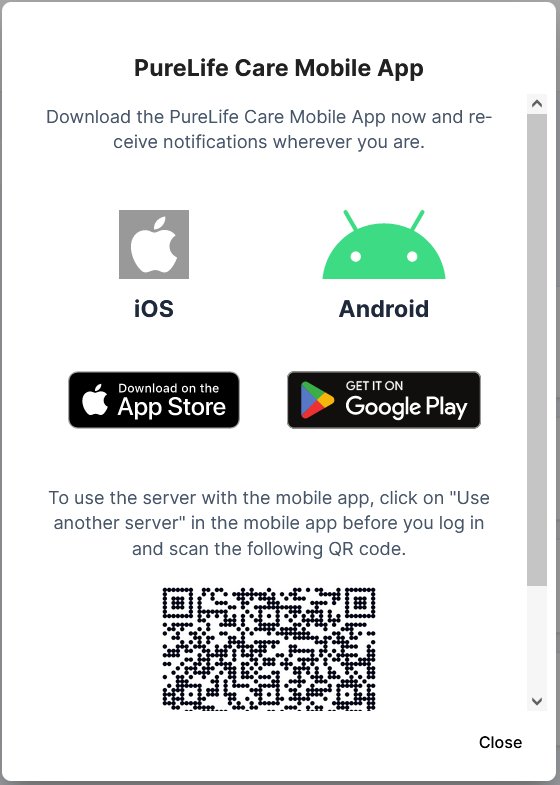
2. Sign out of the PureLife Vayyar Mobile App (if signed in) and select Use a different server on the login page.
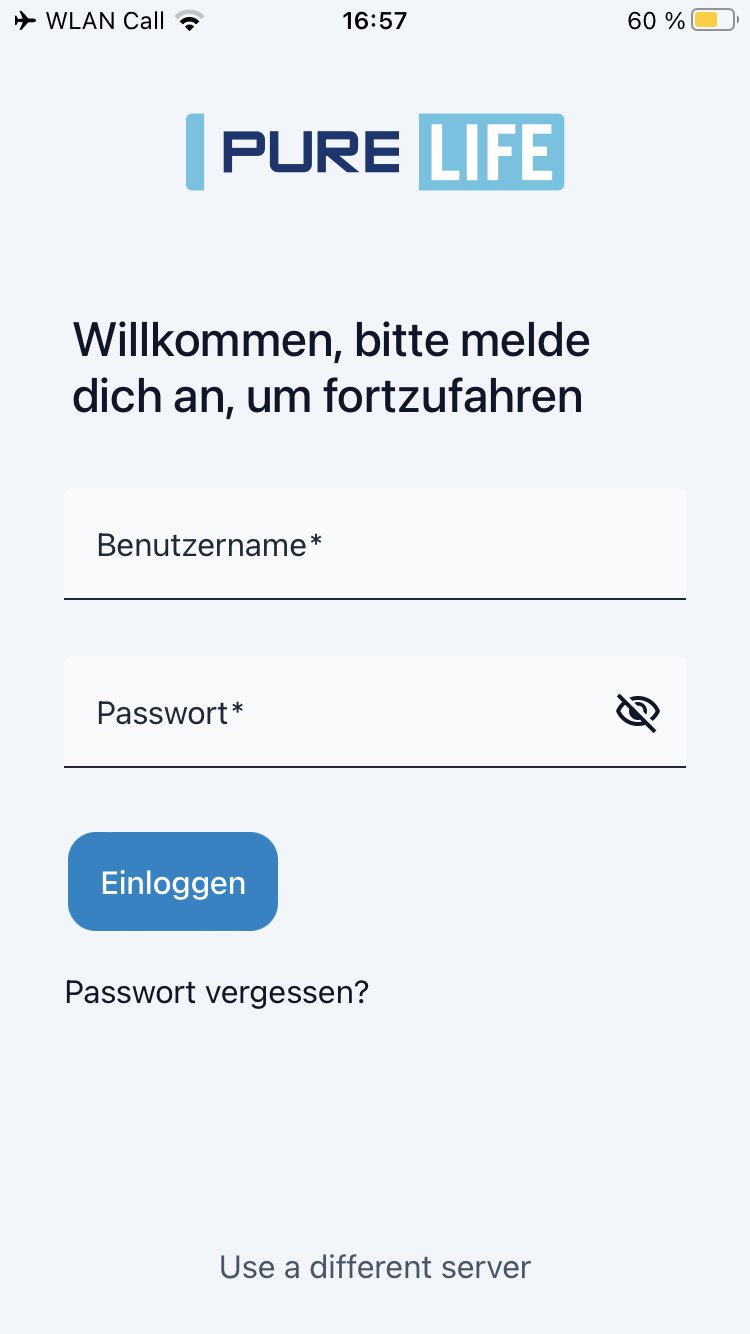
3. Start the process of adding a new server using the plus symbol.
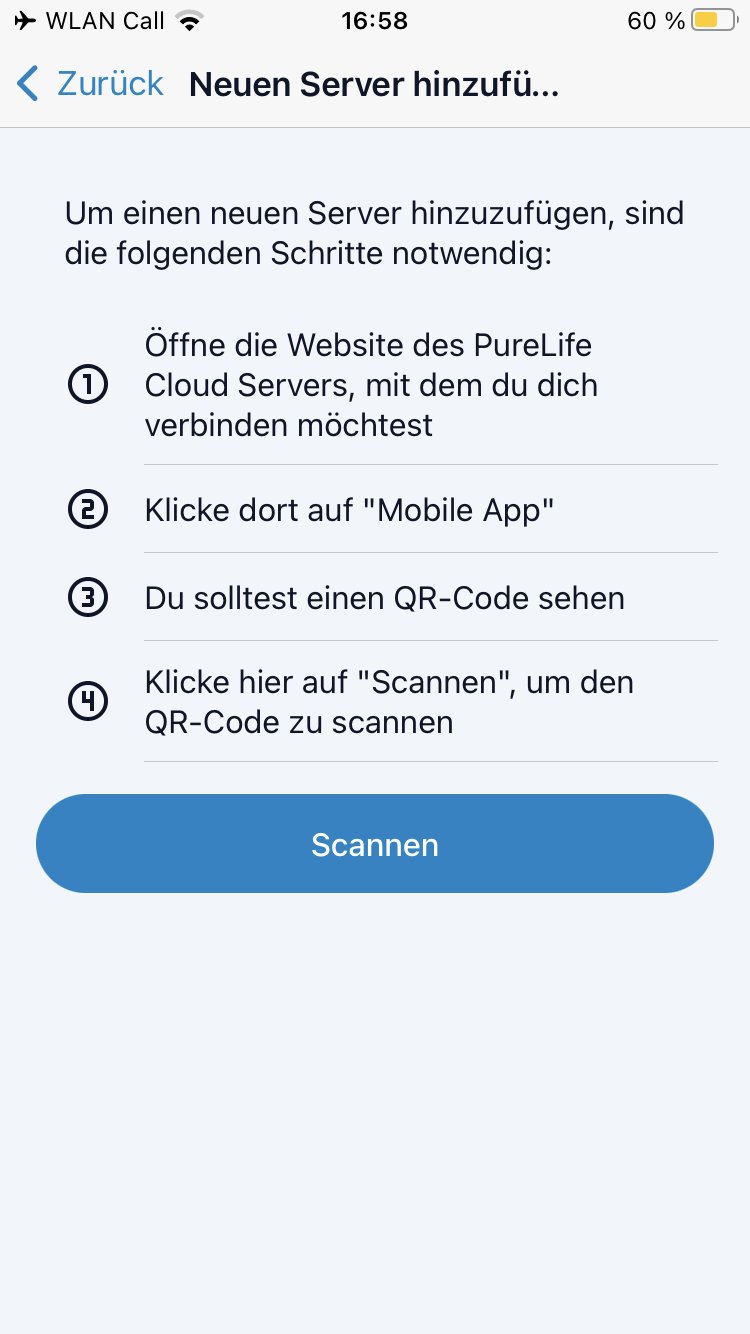
4. Follow the instructions above and scan the QR code.
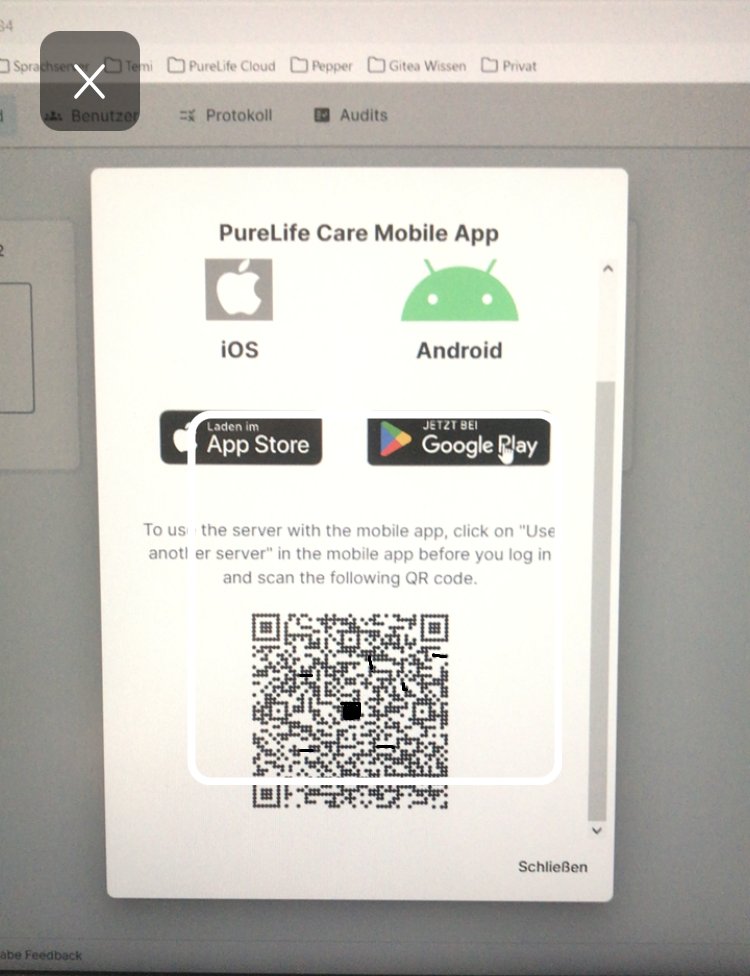
The server information is read from the QR code and added to the app.
5. Select the new server.
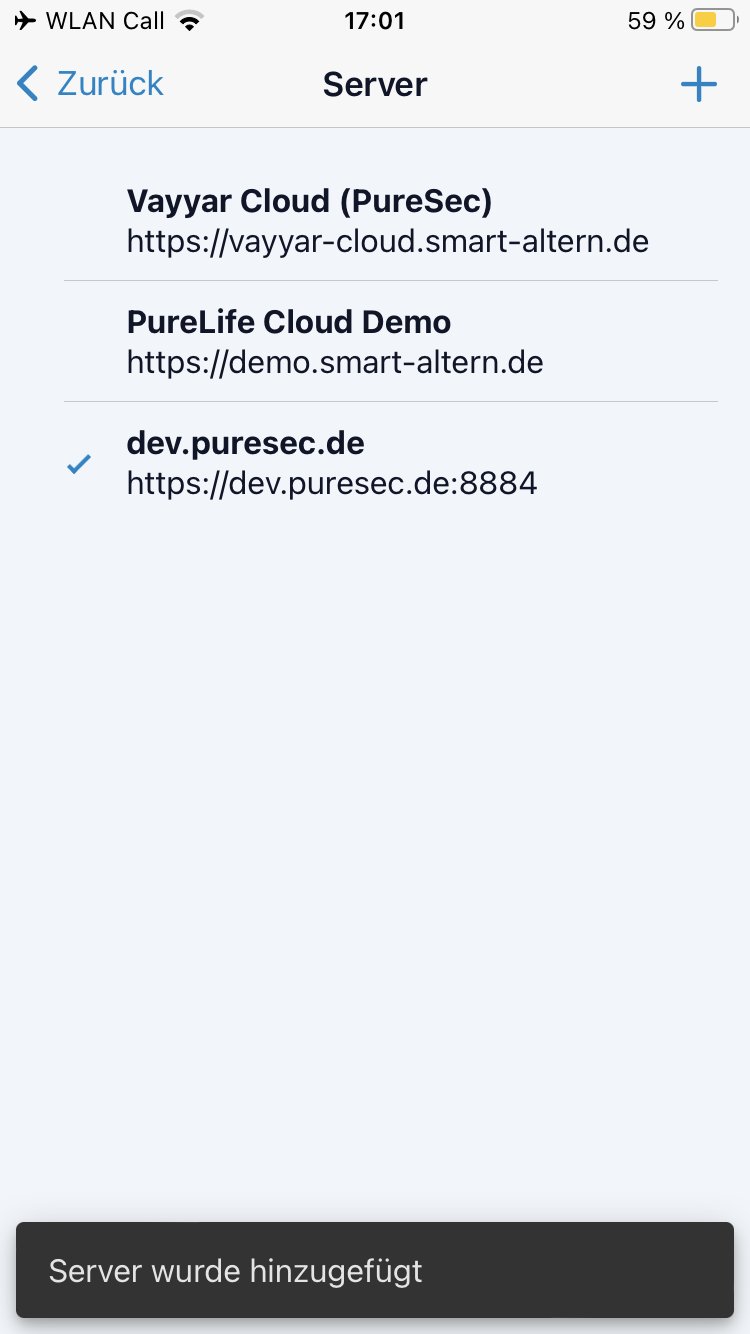
6. Navigate back to the login page and log in to the newly added server with valid credentials.
Change server
Multiple servers can be stored in the mobile app. To change the server, first log out of the PureLife Vayyar mobile app (if logged in) and select Use a different server on the login page.
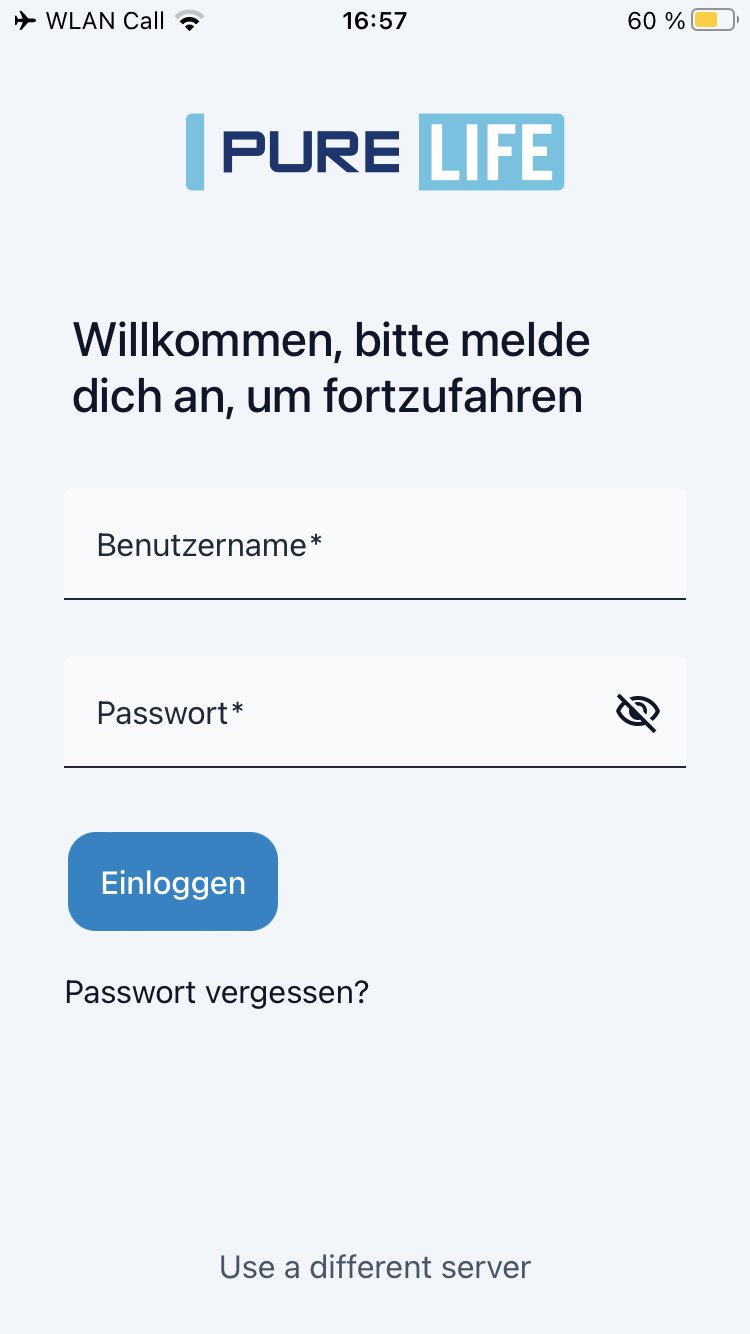
Select the desired server from the list of available servers.
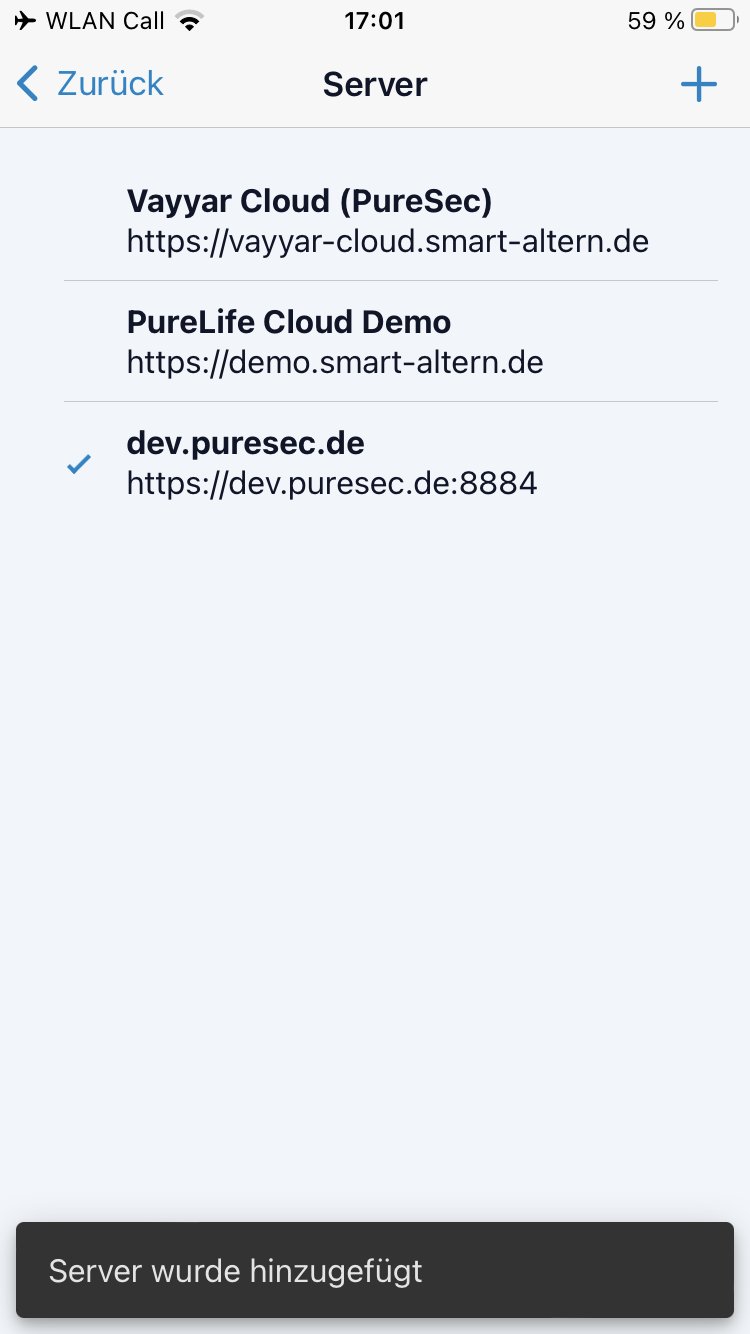
Navigate back to the login page and log in to the selected server with valid credentials.