Vapro / Pro
This app is only available for Android (version <= 13) and development has been discontinued.
This information applies to the Vayyar sensor.
During provisioning, a connection is established between the sensor and the PureLife Cloud. At the same time, the sensor is informed which WiFi it should connect to.
The provisioning process can be carried out using a smartphone app (Vapro only for Android) or by PureSec GmbH before delivery.
For partners and customers who operate their own PureLife Cloud instance, we offer the Vapro Pro app with more setting options. The Pro app is only available upon request from PureSec.
How do I provision my sensor with the Vapro app?
1. Install the Vapro app on your Android smartphone.
2. Open the Vapro app and make sure all required permissions have been granted.
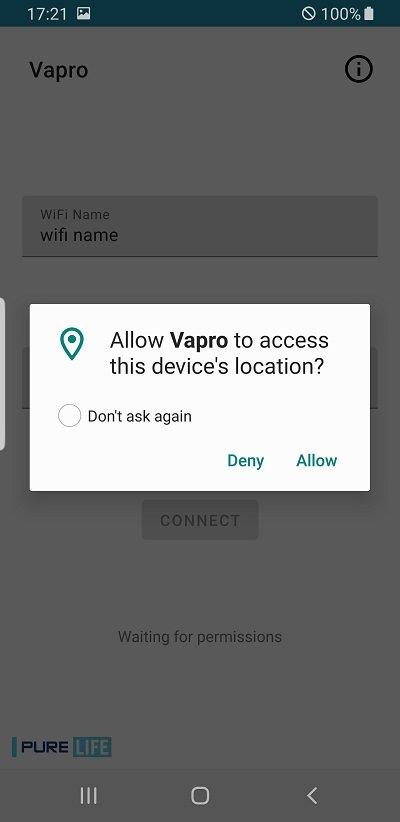
3. Turn on Bluetooth to connect to the sensor.
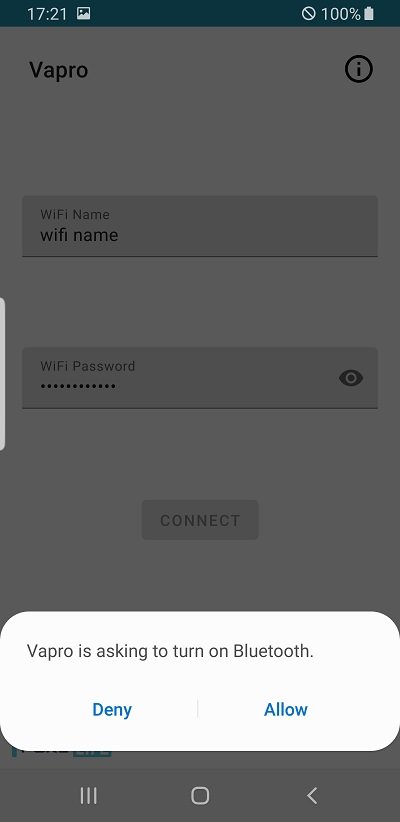
4. Enter the WiFi data of the network to which the sensor should connect. The WiFi password is only stored locally stored on the sensor and not transmitted.
The WiFi name and password are limited to 32 characters. Longer information cannot be processed by the sensor.
5. Connect the power to the sensor.
6. Press the button on the top of the sensor for about 5 seconds until the LED flashs blue.
7. Hold the smartphone near the sensor and press “Connect”.
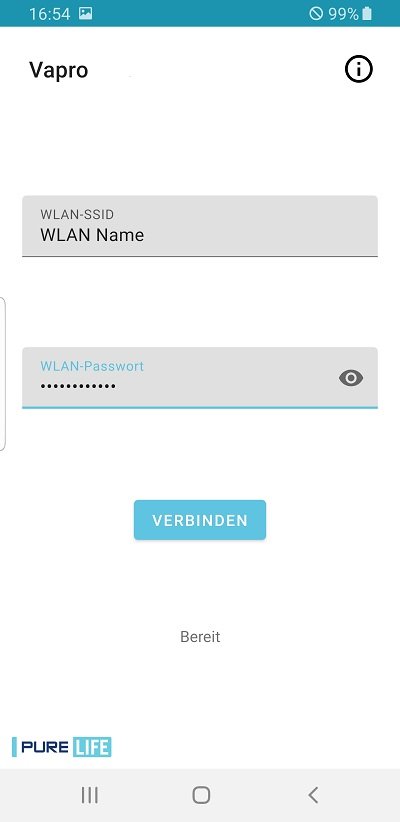
8. The data is now transferred from the Vapro app to the sensor and it is connected to the server. The process can take up to 2 minutes.
9. Once the process is complete, the message Connected will appear on the smartphone
10. The sensor registers in the PureLife Cloud and performs a firmware update.
This process can take up to 10 minutes. Therefore, the sensor must not be disconnected from the WiFI or the power for this time.
Vapro Pro-App
The VaPro Pro app is required if the sensor with the data is to be provisioned for a self-operated PureLife Cloud instance. This app offers additional setting options and the storage of profiles, which can be accessed via the gear symbol in the top right corner.
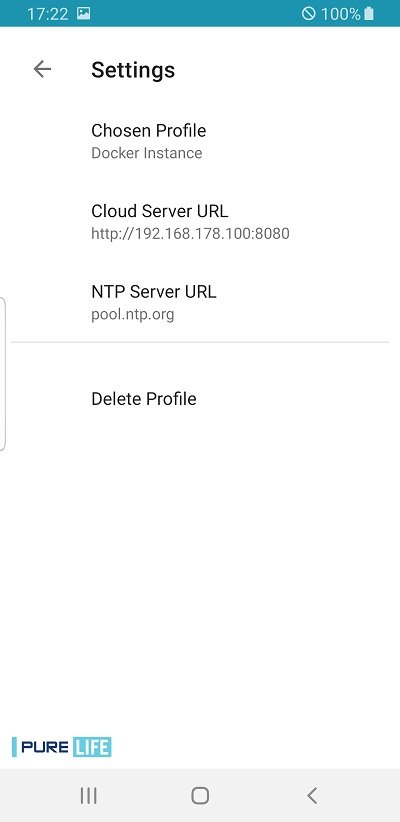
|
Description |
explanation |
|---|---|
|
Featured Profile |
The sensor is provisioned using the information stored in this profile. |
|
Cloud server URL |
URL or IP address of the PureLife Cloud instance. The input must begin with http:// or https://. If necessary, the port must be specified, separated by a colon. By default it is port 8884. |
|
NTP server URL |
URL or IP address of an NTP server for time synchronization. |
I don’t see my sensor in the cloud?
After the sensor is connected to the PureLife Cloud, it still needs to be assigned to a customer. This process is not time-consuming, but can only be carried out by an administrator of the PureLife Cloud instance. Please contact us and provide the serial number or MAC address of the sensor (found on the back of the device).
The Vapro or VaPro Pro app reports an error
If the Vapro or VaPro Pro app reports an error, it is advisable to repeat the process. Before doing so, disconnect the sensor from the power supply for a few seconds. If necessary, the sensor must be reset before attempting again. If the error occurs again when you try again, contact PureSec GmbH.