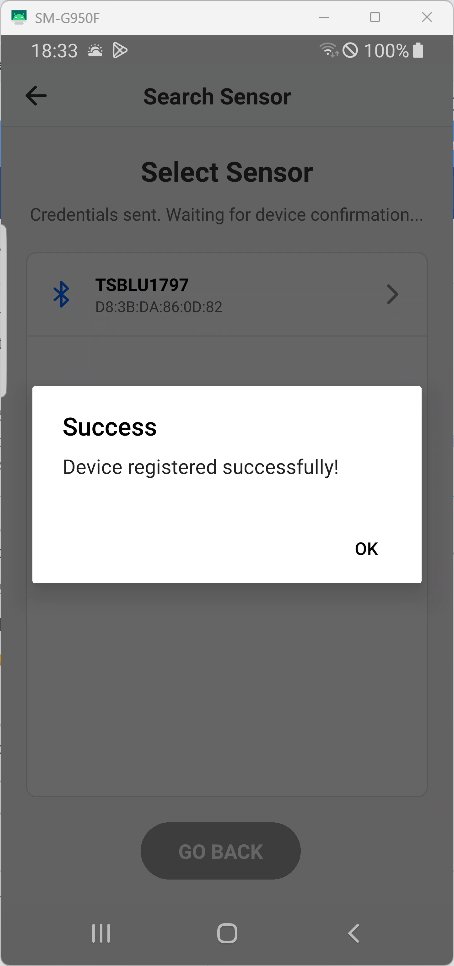PureLife NOVA-C
On this page
This information applies to the NOVA-C sensor.
The PureLife NOVA-C app offers an innovative solution for initializing the NOVA-C sensor.
First steps
- Install the PureLife NOVA-C app from the Google Play Store or the Apple App Store.
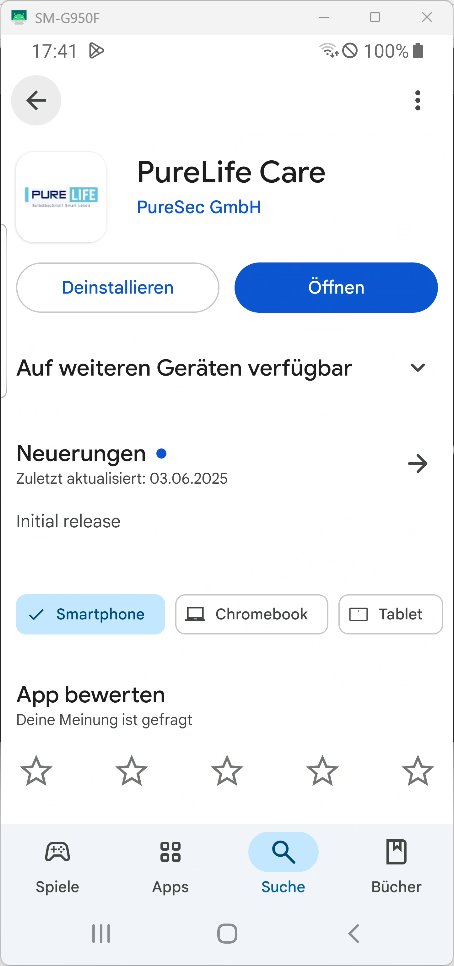
2. Log in with your credentials. These are identical to those on the cloud website https://vayyar-cloud.smart-altern.de.
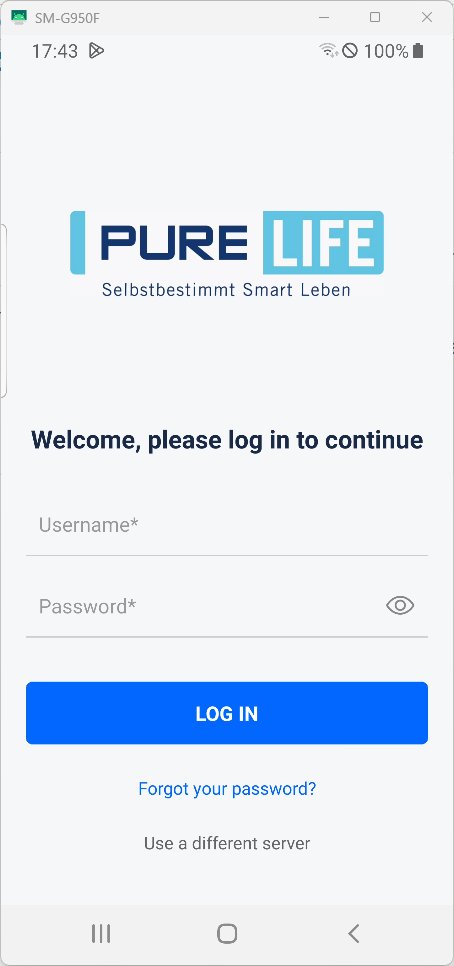
3. After successful login, the "Sensors" tab opens with an overview of all sensors. This overview is similar to the dashboard of the cloud interface. Here you get an overview of your available sensors.
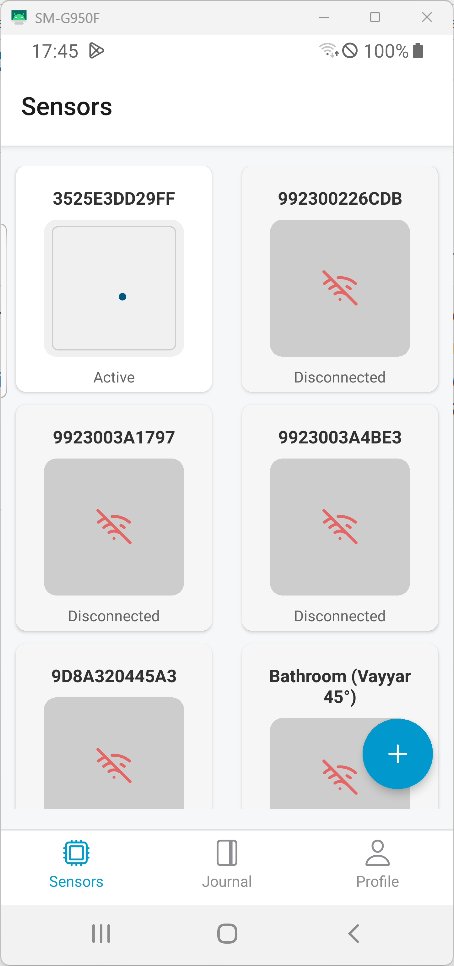
Clicking on a sensor reveals its room configuration.
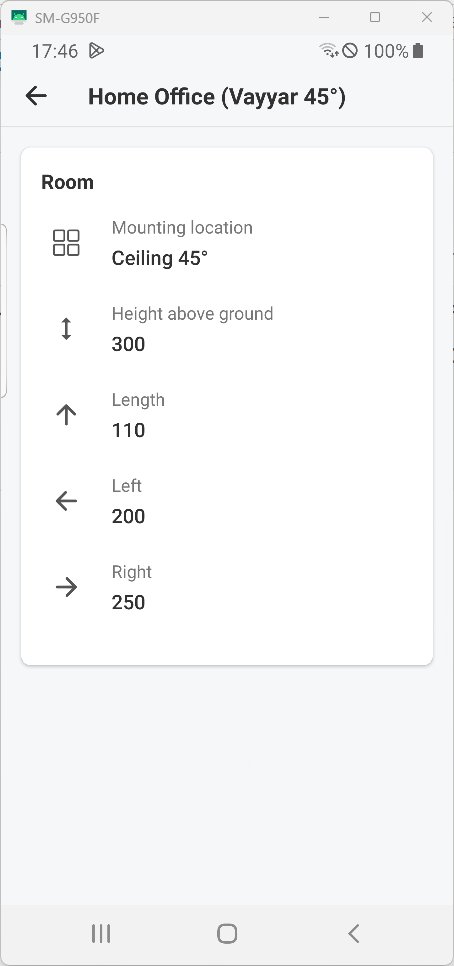
4. the personal profile information can be viewed in the “Profiles” tab.
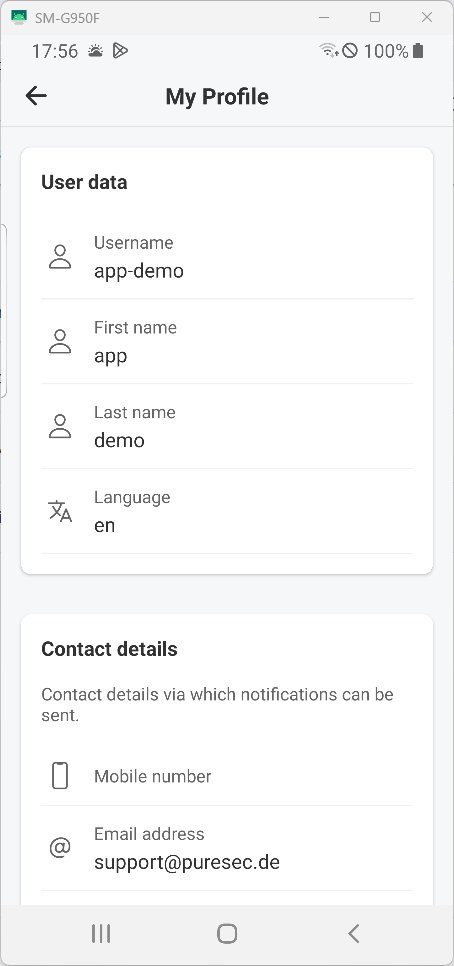
You can also add a new sensor and connect it to the cloud. You can also contact us via email with questions and suggestions. You can also log out if you wish.
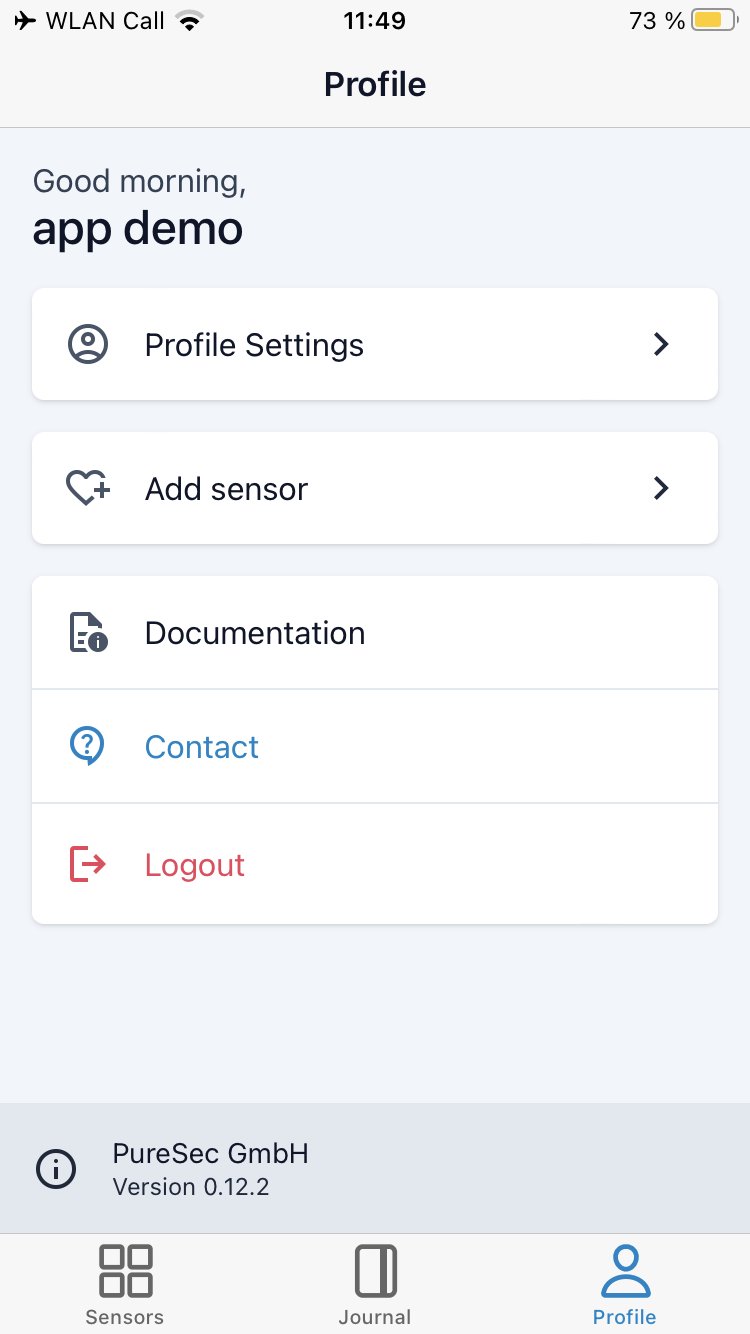
Add sensor
With the PureLife NOVA-C app, additional sensors can be connected to our cloud https://vayyar-cloud.smart-altern.de and assigned to your customer.
- Enable Bluetooth and location services and grant the app the appropriate permissions.
- Open the PureLife NOVA-C app.
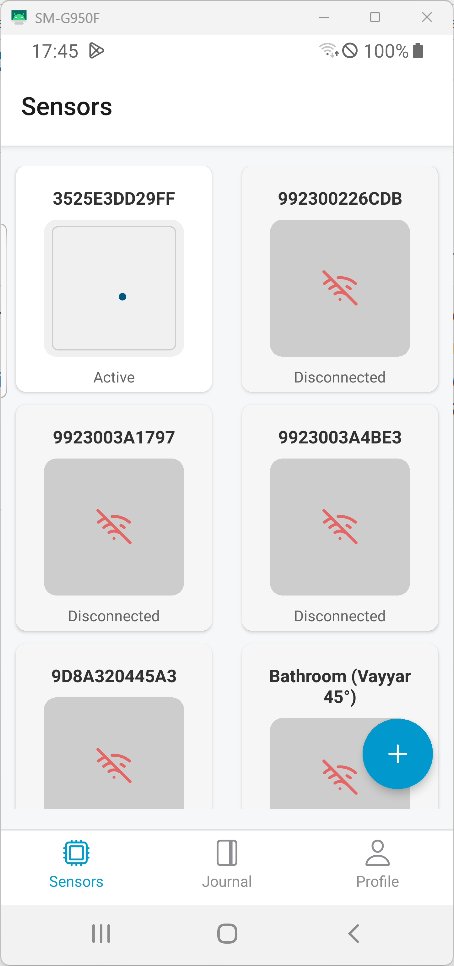
3. Switch to the “Profiles” tab.
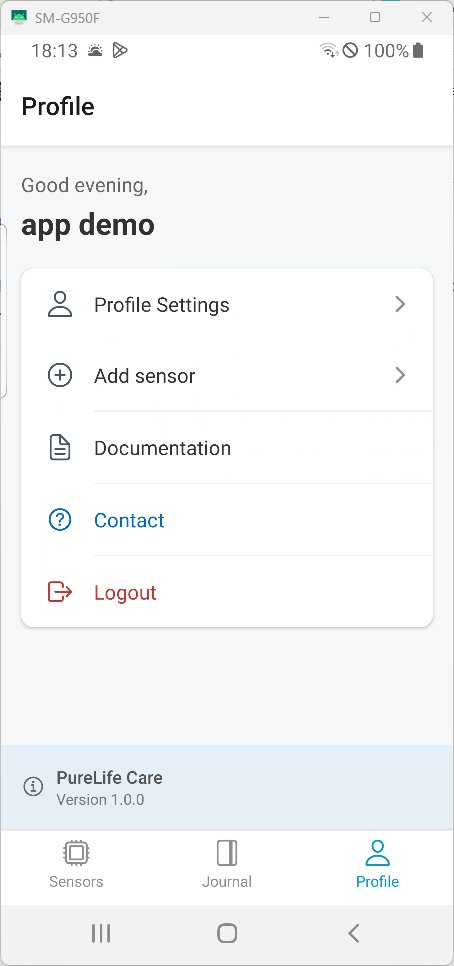
4. Click on “Add sensor”
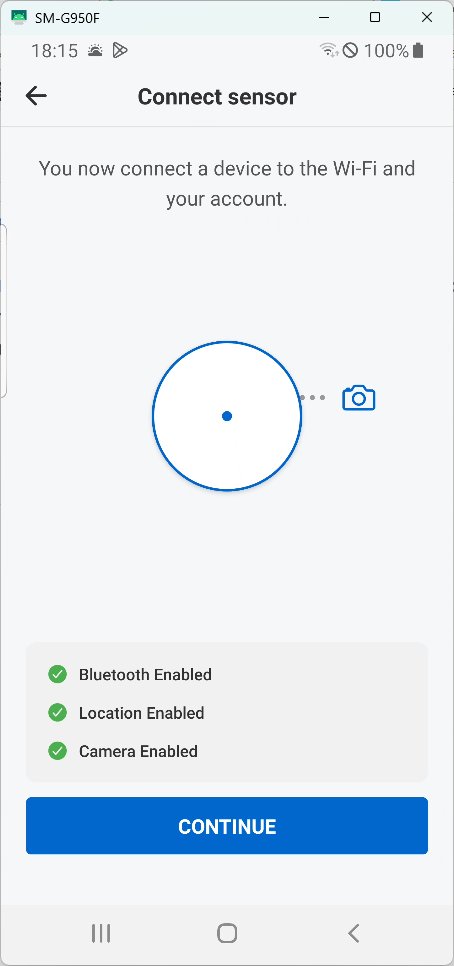
5. Follow the instructions on the screen
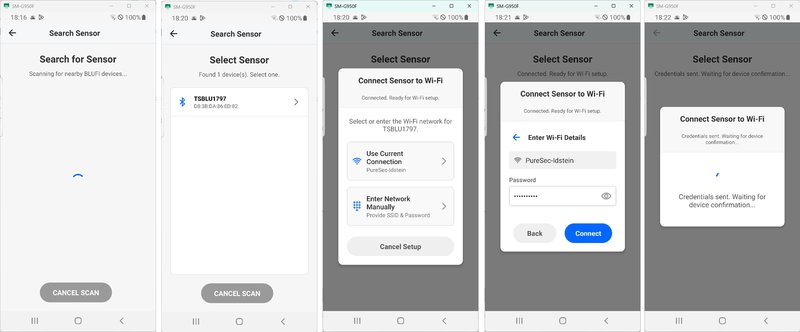
6. If the WLAN connection is established successfully, a corresponding message will appear.
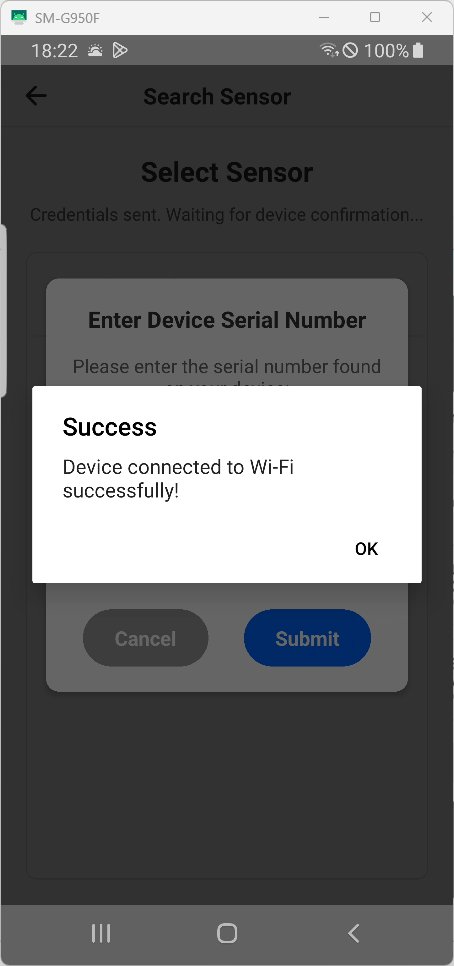
7. To complete the process, you must
- either scan the QR code on the back of the sensor
- or enter the 12-digit UID on the back of the sensor.
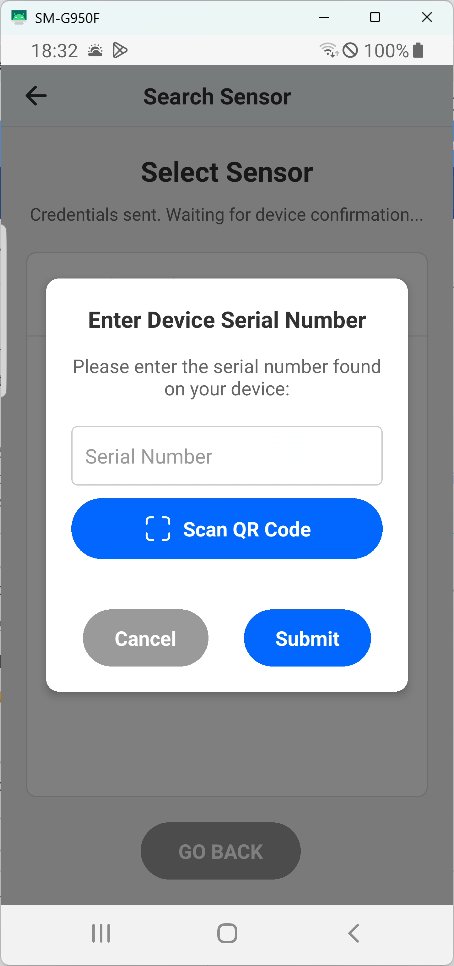
8. After the process has been successfully completed, the sensor will be visible in the “Sensors” tab.