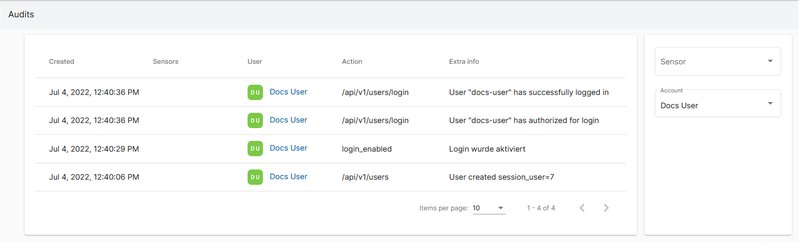Edit user
Edit your own user details
To be able to use the PureLife Cloud completely you have to set some details and attribute to your user profile.
To edit your user profile click the Users menu icon on the top bar.

Pick the appropriate (own) user out of the user list.
The form gives you the possibility to see, check and edit all configuration and options.
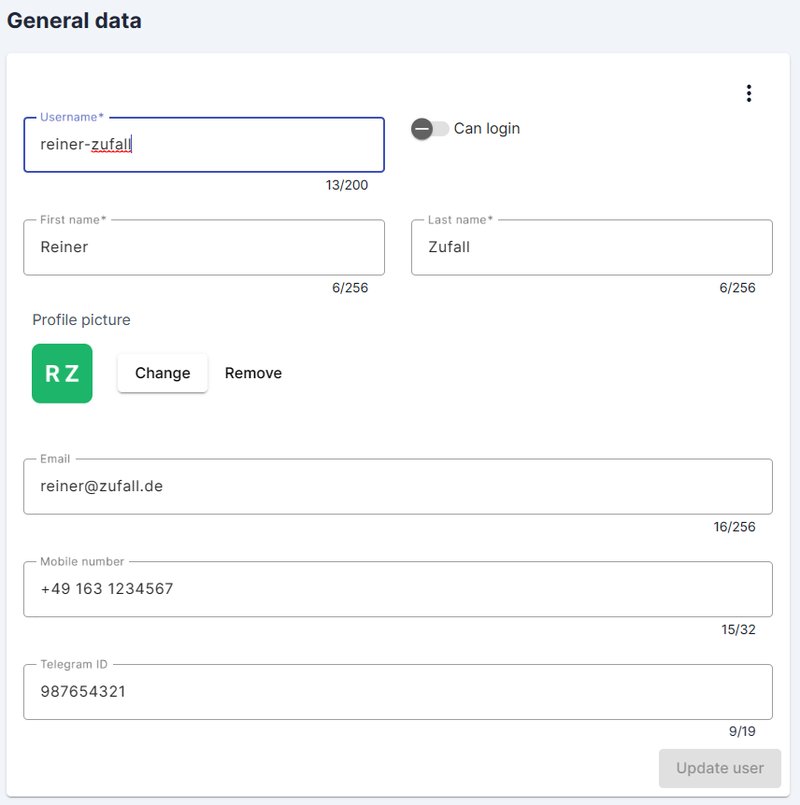
Overview
Overview of the options:
|
label |
sense |
|---|---|
|
Username |
The username which is used to log into the PureLife Cloud. A member of PureSec will initialy define this but it can be change at any time. The username must be unique throughout the system. |
|
Can login |
This options defines if a user is able to log in into the Cloud Server. Is this option set to active a password is required. |
|
3 points (...) |
To set an expiration date for the log in you have to click this icon. |
|
First name |
First name of the user. This is used as welcome text in some notifications. |
|
Last name |
Surname of the user |
|
|
e-mail address of the user. This can be used as rule notification to get information about a designated situation the sensor has. |
|
Mobile number |
Mobile number of the user. This can be used as rule notification to get information about a designated situation the sensor has. |
|
Telegram ID |
Telegram-ID of the user. This can be used as rule notification to get information about a designated situation the sensor has. |
After changing some details you have to save this so the system can apply this details.
Audits
The tab “Audits” shows some user audit information:
- Date and time when a user logged in
- Date and time when user configuration was changed