Publisher
A publisher is a link to a service or protocol to send notifications. The PureLife Cloud supports several types of publisher. The need to be configured by the user.
Available publisher
The following types of publisher are currently available:
- call
- e-mail
- The sender of this message is support@puresec.de
- text message
- Telegram
- The PureLife Cloud Telegram-Bot has the name @PureLifeWalespaBot
- Push
- The push notification via the respective operating system and requires the PureLife Care Mobile App.
call
With the call publisher, it is possible to receive messages as voice messages via the Seven.io and Bird services. This means you can be informed about selected events directly on your phone or smartphone.
Configure call
When a call is made, the sender's number may not be clearly identified or the call may be anonymous, even though we have stored our landline office number as the sender's number. You should therefore allow anonymous calls on your telephone or smartphone.
With the e-mail-Publisher it is possible to receive notifications via mail. The sender is the provider of PureSec’s mail service. You get informed you about certain situations to your smart phone or desktop/laptop system.
Configure e-mail
We recommend to add the sender of this mails to your address book and whitelist it. Further configure a mail filter to have the important information in one place.
Text message
The SMS publisher allows you to receive messages as SMS. This means you can have selected events sent directly to your smartphone. The cloud uses the services of Seven.io and Bird for this.
Telegram
The Telegram-Publisher gives you the possibility to receive notifications by instant-message Telegram. So you can get informed about certain situations directly to your smart phone. We use the service provided by Telegram.
Configure Telegram
To receive Telegram messages send by the PureLife Cloud Telegram bot you have to add it to your contact list.
1. Download and open the Telegram App
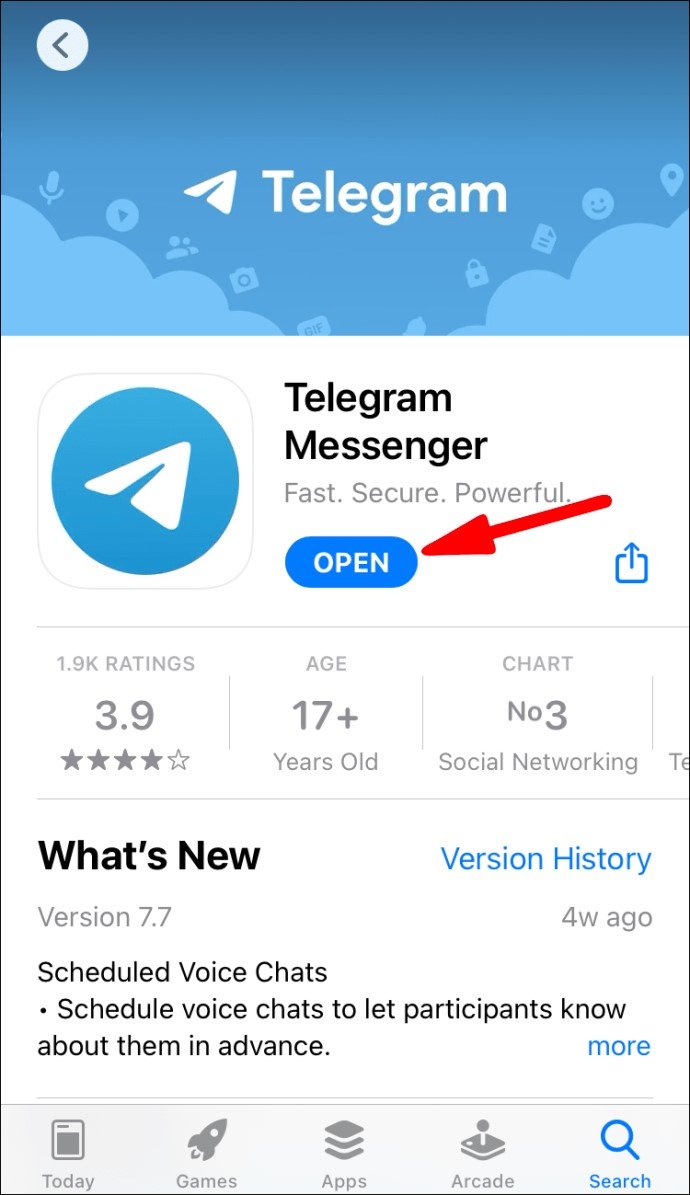
2. Open the contact list in the lower menu.
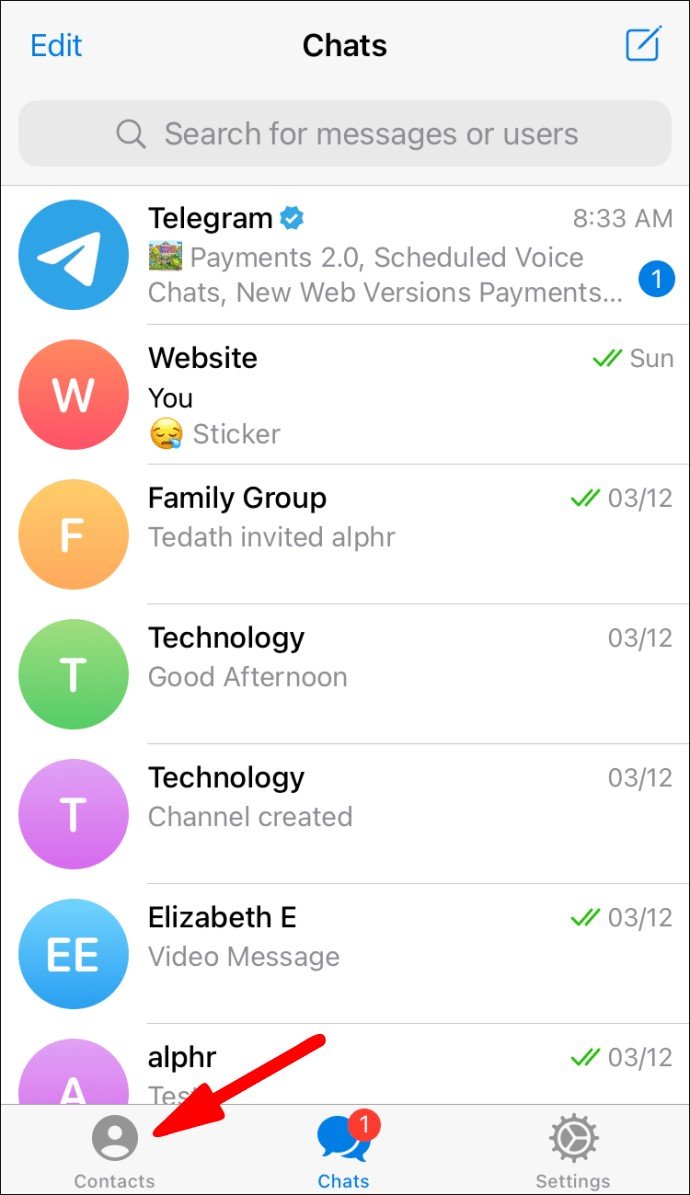
3. Select the search bar.
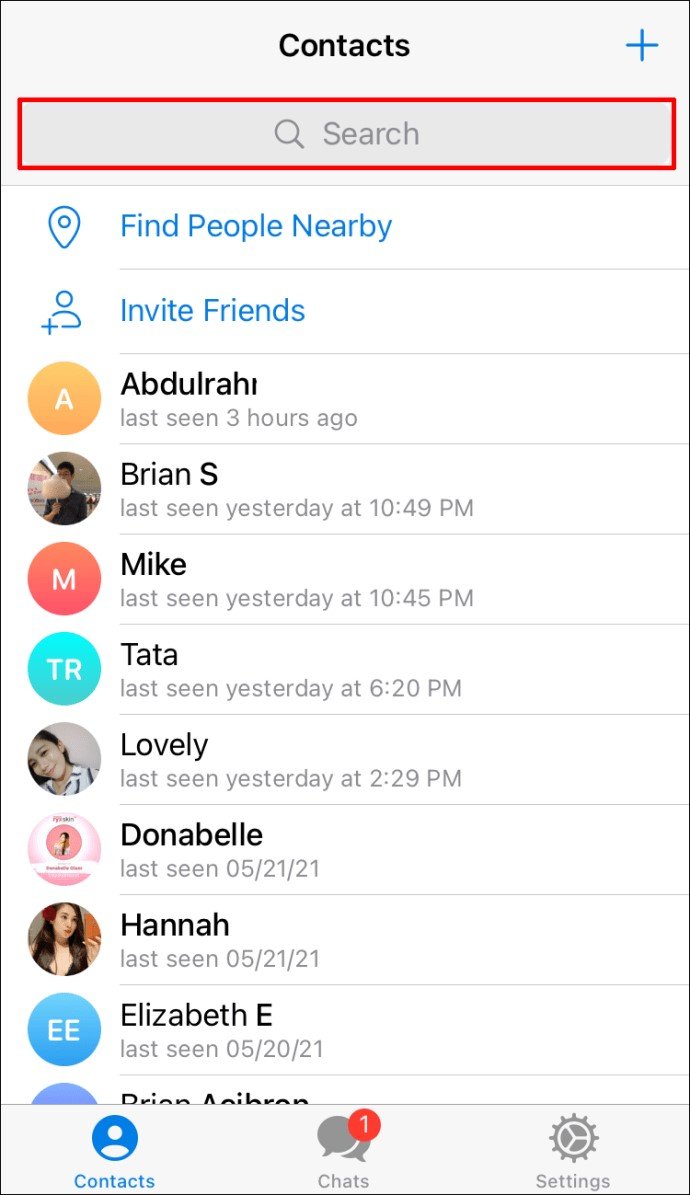
4. Enter the name of the bot @PureLifeWalespaBot.
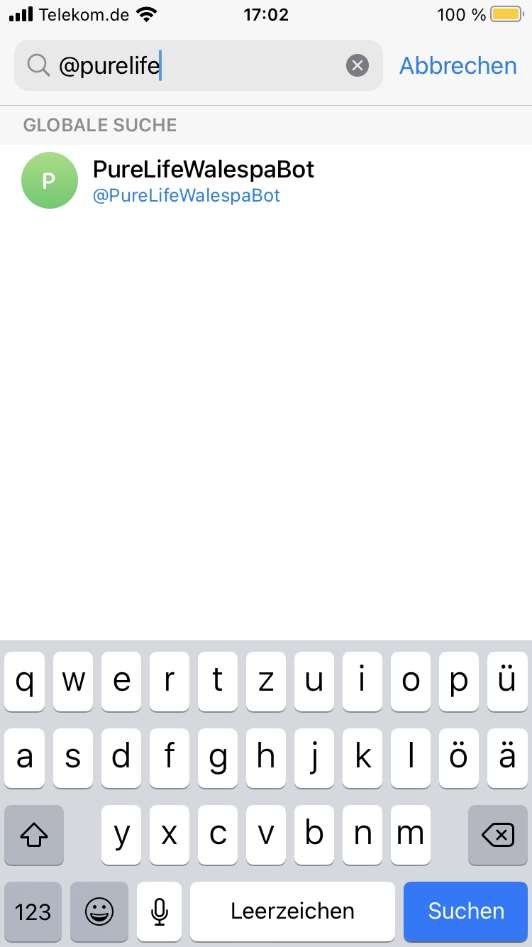
5. Select the bot and open it.
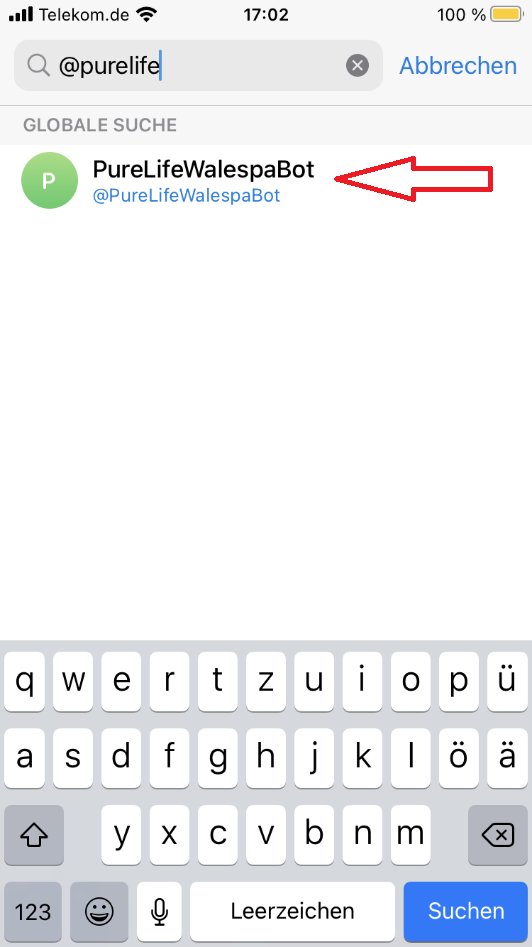
6. Open the bot.
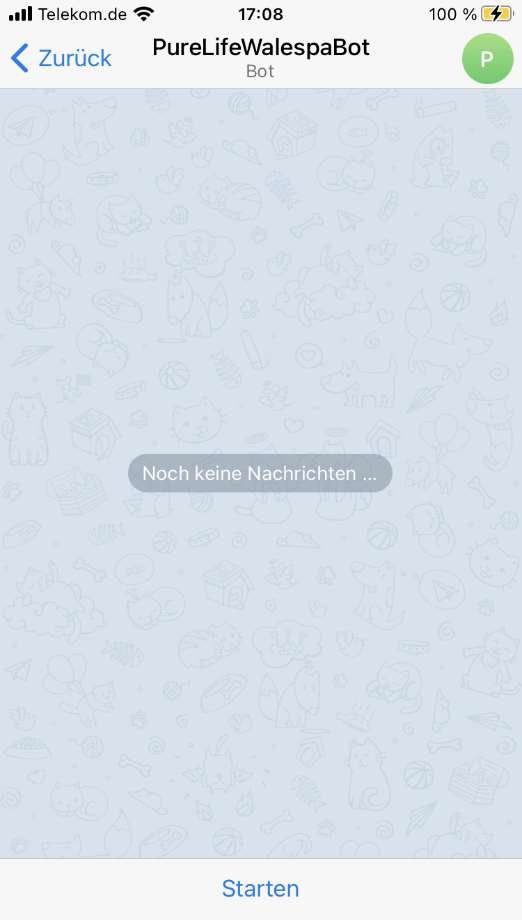
7. Start a conversation by entering /start.
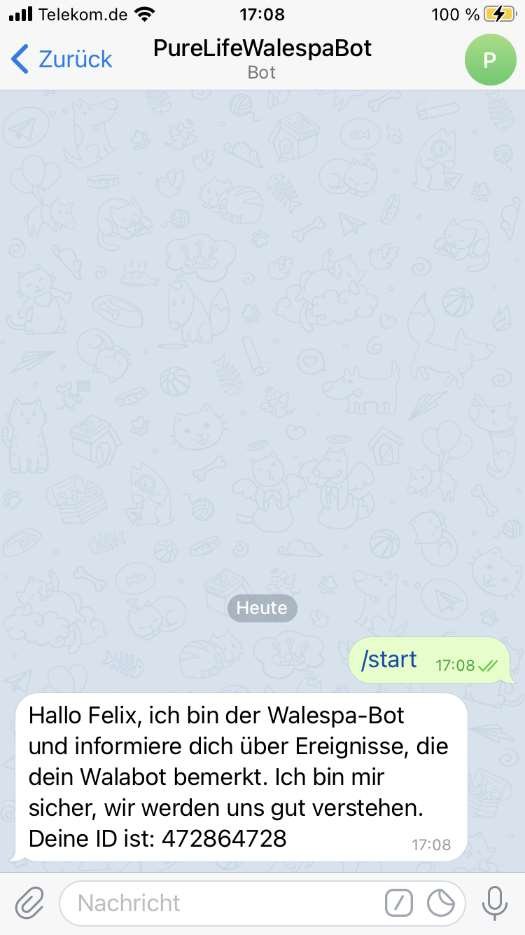
8. Keep this bot in your contact list as long as you want to receive Telegram messages send by our Cloud.
9. The ID, which the bot shows, has to be entered in the user details form Telegram-ID.
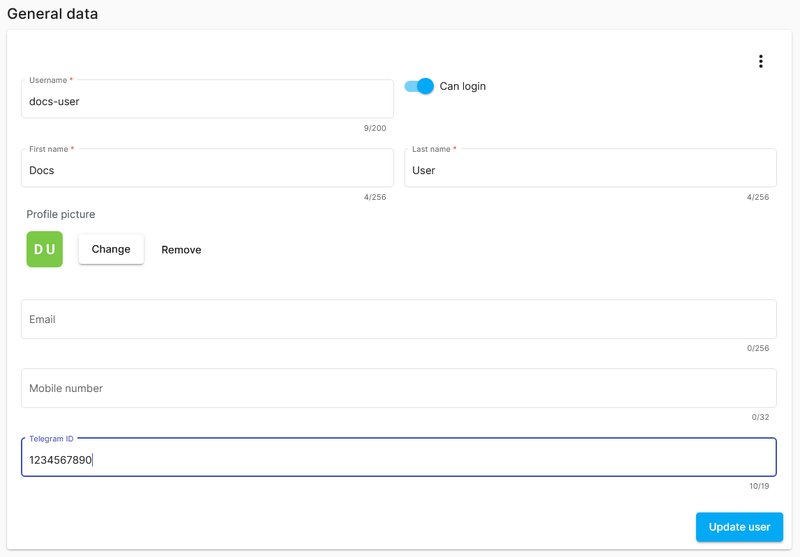
ESPA/IP 4.4.4
With the ESPA-publisher is it possible to forward notifications to a nurse call system or alarm server in an existing emergency system environment. The PureLife Cloud instance acts as ESPA control station or device and forwards the notifications to the corresponding remote station.