Vayyar
The Configuration tab can only be accessed and edited with the Basic sensor configuration or Advanced sensor configuration permission.
In the configuration tab, specific settings for fall and presence detection, as well as other areas, can be adjusted. These areas are divided into different categories and grouped together thematically.
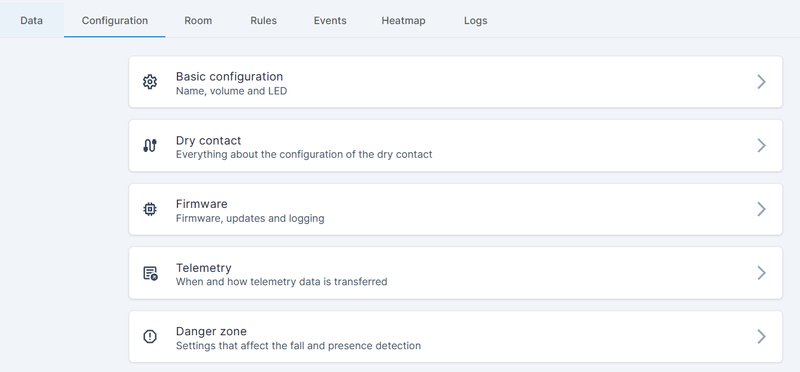
After changing options and values, save the page (at the bottom) so that the new settings are transmitted to the sensor. The transfer may take a few seconds. The options available depend on the firmware version installed on the sensor.
Basic configuration
|
Parameters |
Meaning |
|---|---|
|
Name |
Name of the sensor, for identification by the user. |
|
Optimization mode |
Controls optimization mode for passing information to the vendor. |
|
Learning phase |
Required to create a sensitivity map. |
|
Test mode |
When the test mode is activated, falls are taken into account as such when the sensitivity map is created. |
|
Volume |
Volume of the alarm sound by the sensor when a fall is detected. |
|
LED |
Activates or deactivates the LED on the sensor, possibly only in case of an error. |
|
Falling mitigator |
Activates an alternative fall detection algorithm. It uses machine learning to reduce false alarm rates by up to 50%. It may also have a reduction of up to 5% in real fall detections. |
Optimization mode
Optimization mode ensures that telemetry and log forwarding to the vendor takes place. The forwarding takes place from the cloud instance. In the case of technical support (e.g. the creation of a sensitivity map) by the vendor, it may be necessary for them to receive this information.
Learning phase
In the learning phase, the sensor learns the room and sends information to optimize detection. The learning phase lasts 14 days. As long as the learning phase is not completed, the recognition result may be worse. After completion of the learning phase, a sensitivity map adapted to the room and sensor is created. After changing the room configuration, the learning phase must be restarted. This option is only available when optimization mode is turned on. If the learning phase is active, there is no signaling via the sound in the event of a fall.
Dry contact
Dry contact or potential-free contact.
|
Parameters |
Meaning |
|---|---|
|
Primary function |
Defines on which event the primary dry contact should be triggered. |
|
Primary mode |
Defines the mode in which the primary dry contact operates. |
|
Secondary function |
Defines on which event the secondary dry contact should trigger. |
|
Secondary mode |
Defines the mode in which the secondary dry contact operates. Feature will be available in the future. |
|
Activation duration |
The time that the dry contact will be activated when a fall is detected |
Firmware
|
Parameters |
Meaning |
|---|---|
|
Enable updates |
Enables or disables automatic software update over WiFi (OTA). |
|
Firmware version |
Select the firmware version to be installed on the sensor. If a version is set here, automatic software updates via Wi-Fi (OTA) will be disabled. |
|
Log level |
Determines which messages are saved in the log. The default is About. Changes should only be made after consultation with PureSec. |
|
MQTT live log level |
Log level for immediate messages. Immediate messages are automatically sent to the cloud during device operation. |
|
MQTT on demand log level |
Log level for non-immediate messages. Non-immediate messages are stored in non-volatile memory and sent to the cloud upon request or when the device is rebooted. |
Telemetry
|
Parameters |
Meaning |
|---|---|
|
Telemetry Strategy |
Telemetry data is required for troubleshooting and analysis and must be sent to the vendor in the event of problems. It is not recommended to permanently enable telemetry as it will result in high data usage. Changes should only be made after consultation with PureSec. |
|
Transmission of the telemetry da |
This option defines the transmission protocol of the telemetry data. The default value is MQTT QoS 1. Changes should only be made after consultation with PureSec. |
Danger zone
The Danger zone tab can only be accessed and edited with the Administrator permission.
|
Parameters |
Meaning |
|---|---|
|
Regulation zone |
Radio frequency regulation zone. Required in Japan. |
|
Bandwidth |
Radio frequency transmission bandwidth in MHz. |
|
Function algorithm |
Defines which algorithm profile is used. |
|
NTP backup server |
Alternative NTP servers that are used by the sensor if the NTP server specified during provisioning does not work. |
|
Legacy log file upload |
Log messages are stored in memory and sent to the cloud when the device is rebooted if this option is enabled. |
|
Report falls |
Enables or disables the transmission of fall reports from the sensor to the PureLife Cloud. |
|
Demo mode |
If activated, the intervals of the individual fall phases are reduced. Should not be activated in productive use, but only for customer demonstrations. |
|
Sensitive mode |
Enables or disables the detection of falls with a small height difference (must be activated to use the rule “Someone has fallen (high sensitivity)”). |
|
Sensitivity level |
Suspected fall events with a confidence level that is above this threshold are considered human falls. |
|
Minimum events for decision |
This value determines how many consecutive detections of a person detected on the ground must occur in order to trigger the alarm. |
|
Number of detections |
This value defines how many of these detections must meet the sensitivity level to trigger the alert. |
|
Falling sensitivity |
This value defines the sensitivity for detecting a fall. The default is Standard. |
|
Duration until confirm |
Is the time the sensor remains in the detected state before it changes to the confirmed state. |
|
Energy duration until confirm |
Minimum time in seconds that the fallen person must remain at the fall location in order to change from "detected" to "confirmed". |
|
Time until alert |
Controls how long the sensor waits before reporting a fall. |
|
Alert duration |
Controls how long the alarm lasts after a fall. Is the time the sensor waits before it changes from calling to finished. |
|
Falling mitigator threshold |
This is the threshold that sets the limit for the mitigator. If the result of the mitigator algorithm is below this threshold, the fall is mitigated and not reported. |
|
Presence events |
Activates or deactivates the transmission of presence reports from the sensor to the PureLife Cloud. |
|
Presence interval |
The interval in seconds determines when periodic presence notifications are sent to the cloud. These messages are in addition to the presence messages that are sent when there is a status change. |
|
Offline mode |
If offline mode is activated, the device no longer restarts after 5 minutes to restore the connection after the connection to the cloud is disconnected. The device will reboot for OTA at the next scheduled reboot. If an MQTT hook has been set and the hook’s MQTT broker is reachable, the sensor continues to send events to it. |
|
Door event detection |
The device indicates a target entering/exiting the arena monitored. This requires an additional subregion for the door. To use this function, a region must be declared as a door region. |
|
Bed exit |
When enabled, the dry contact is triggered when leaving region 0. The sensor also sends additional events. To use this function, a region must be declared as a bed region. |
|
Bring to operating temperature |
Brings the sensor up to operating temperature during the starting process. |
|
AGC enabled |
Perform radar Auto-Gain-Calibration before entering monitoring mode. |
|
DSP record reporting |
Explanation pending. |
|
Tracker target policy |
Enable Tracker Big Data Stream |
|
BLE beacon scanner |
Activates the BLE beacon scanner. Is required to connect BLE compatible devices to the sensor. |
|
Beacon RSSI threshold |
Beacons with an RSSI below the specified value are ignored. |
|
BLE server type |
Select the BLE server type. This parameter controls the configuration of "operational BLE". |
|
BLE device name |
Name of the BLE server. This information is relevant if the BLE server type is set to Custom. |
|
Wifi RSSI monitor |
Activates the WiFI RSSI monitor. The monitor attempts to reconnect to an AP with a better RSSI if the RSSI of the current AP is below the specified threshold. |
|
RSSI threshold |
This threshold sets the average RSSI value to trigger disconnection from the AP and attempt to connect to an AP with a better RSSI. |
|
Required Samples |
Number of RSSI samples required by the Wifi RSSI monitor to trigger disconnection. |
|
WiFi health monitor |
Activates the WiFi health monitor. The monitor checks WiFi health based on the following parameters. If one of the conditions is met, the WiFi adapter is restarted. |
|
Restart duration |
Maximum time of interruption in seconds that triggers a WiFi restart. |
|
Burst limit |
If the burst count exceeds this value, the sensor will search for another access point. |
|
Max disconnects |
Explanation pending. |
|
Enable analytics |
This option served earlier developments. |
|
Radar mode |
Explanation pending. |
|
zMax |
This value defines the maximum height of a person. |
|
zMin |
This value defines the minimum height of a person. |
|
Sensitivity maps |
Allows management of sensitivity maps. |
Falling sensitivity
The sensor’s fall detection algorithm is based on the height transition during the fall. By default, the “centre of gravity” of the monitored person before the fall must be at a height of at least 120 cm so that the sensor can detect and report the fall.
There are situations when the center of gravity of 120 cm before the fall is too high. When fall sensitivity is set to High, the sensor can detect falls as low as 70 cm. Examples are sitting low on a chair or on a bed.
It is advisable to set the fall sensitivity to “High” in rooms where there is a high risk of falling with little height transition.
Note: High fall sensitivity results in fewer missed falls but at the same time an increase in false alarms (up to 50% more false alarms). Therefore, a change should be discussed with us beforehand.
Offline mode
The behavior of the device when the connection to the cloud is lost depends on the device type:
Sensor Type A: If the connection is interrupted and a fall occurs within five minutes of the interruption, this fall is retained in the device’s memory. Once the device can reconnect, the saved alarm for that fall will be sent. The device can only store one fall in memory. So the last fall within the first 5 minutes after the interruption is the fall that will be sent once the device is reconnected to the cloud. If a fall occurs more than 5 minutes after the interruption, it will not be saved and will not be sent later when the connection is restored.
Sensor Type C: If the connection is interrupted and a fall occurs, the fall alarm for the device continues to function as usual via the potential-free contact. Losing the connection will not trigger a reboot, but the scheduled reboot every 24 hours for OTA will occur. If the connection is still lost after restarting the device, the device will no longer be able to detect falls.
Bed exit
The following conditions must be met for the sensor to reliably detect and report the "bed exit" situation.
- The sensor must be installed on the ceiling.
- The sensor must be positioned 0.5 to 1 meter from the bed.