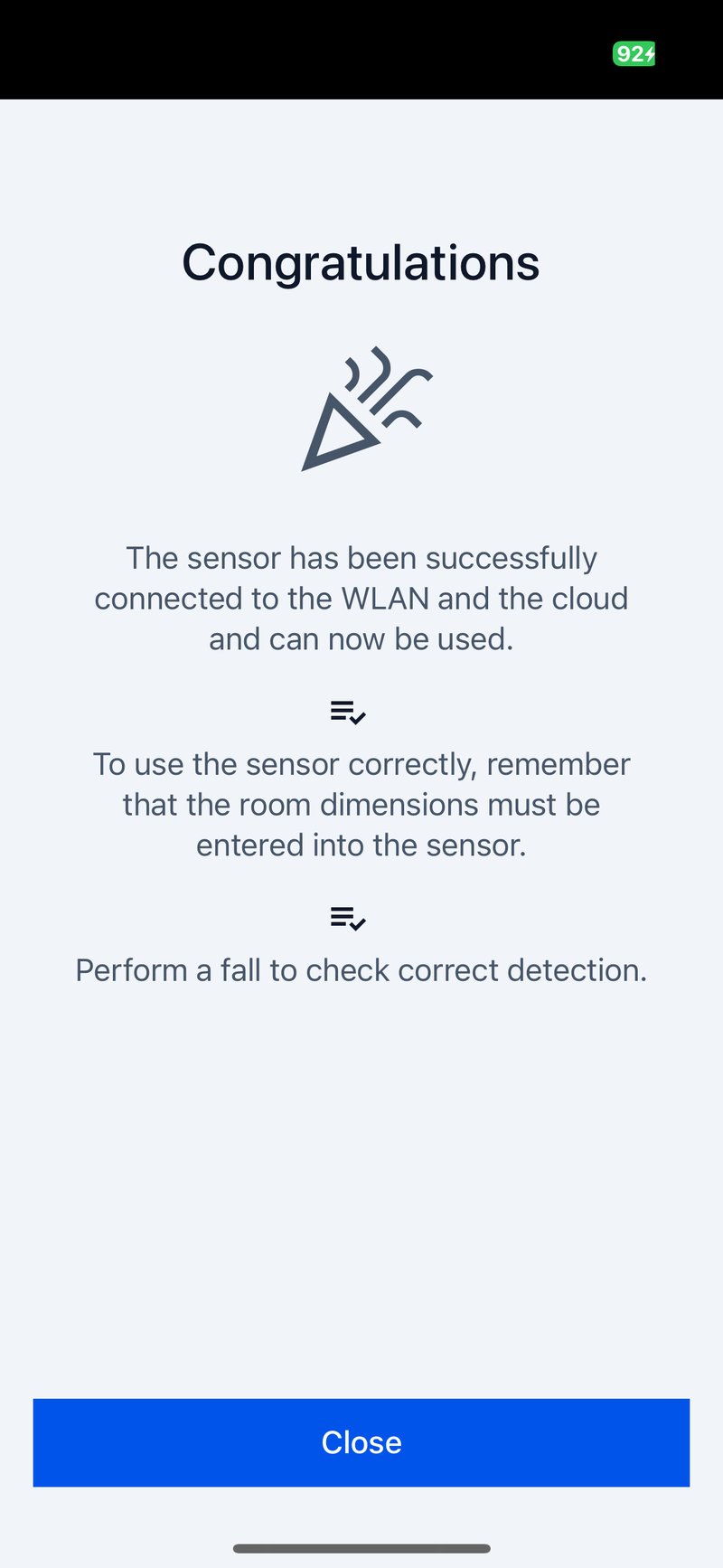PureLife Vayyar
On this page
This information applies to the Vayyar sensor.
The PureLife Vayyar App offers an innovative solution for presence and fall detection in different living areas such as inpatient care, assisted living and home.
First steps
1. Install the PureLife Vayyar App from the Google Play Store or from the Apple App Store.
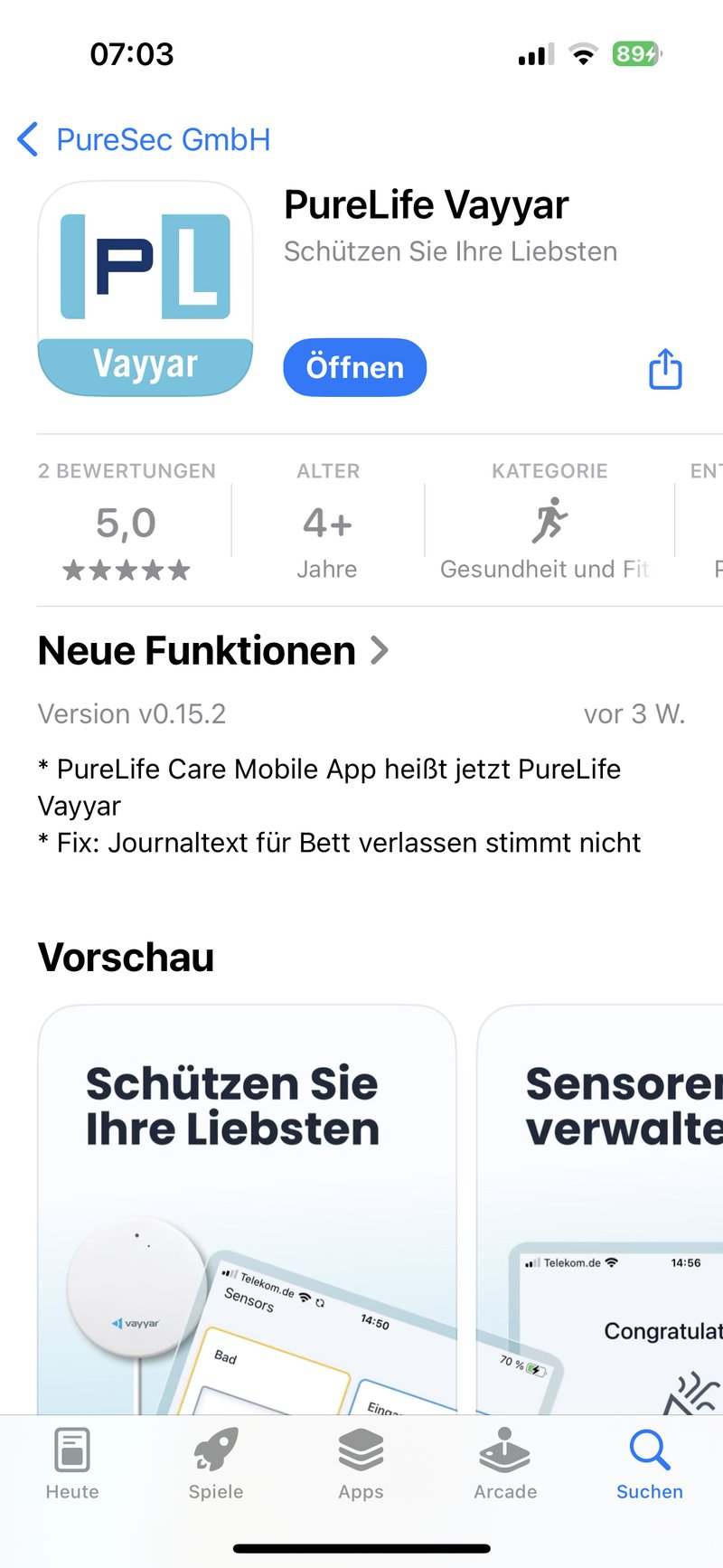
2. Log in with your login details. These are identical to the cloud website https://vayyar-cloud.smart-altern.de.
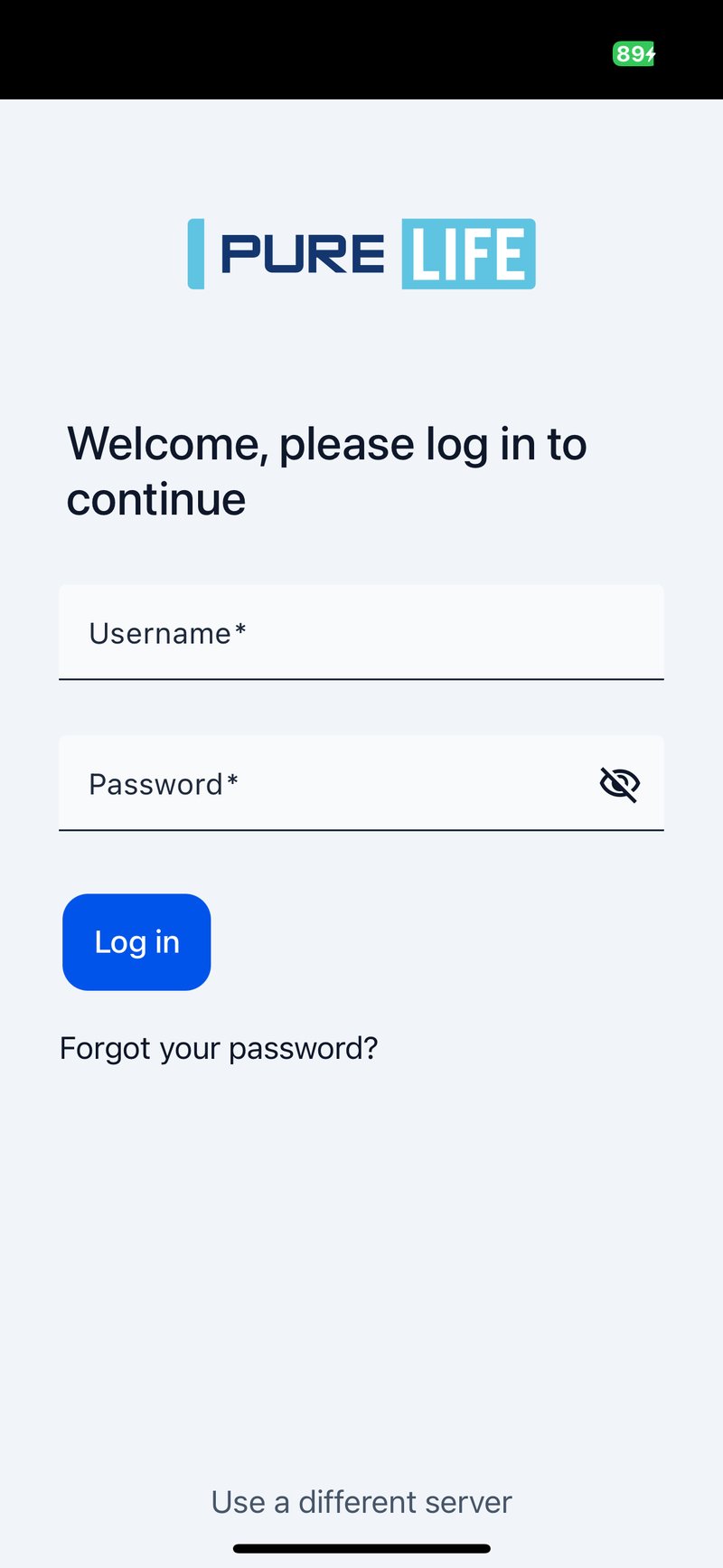
3. After successful registration, the “Sensors” tab opens with an overview of all sensors. This overview is similar to the cloud website dashboard. Here you get an overview of the condition in each room.
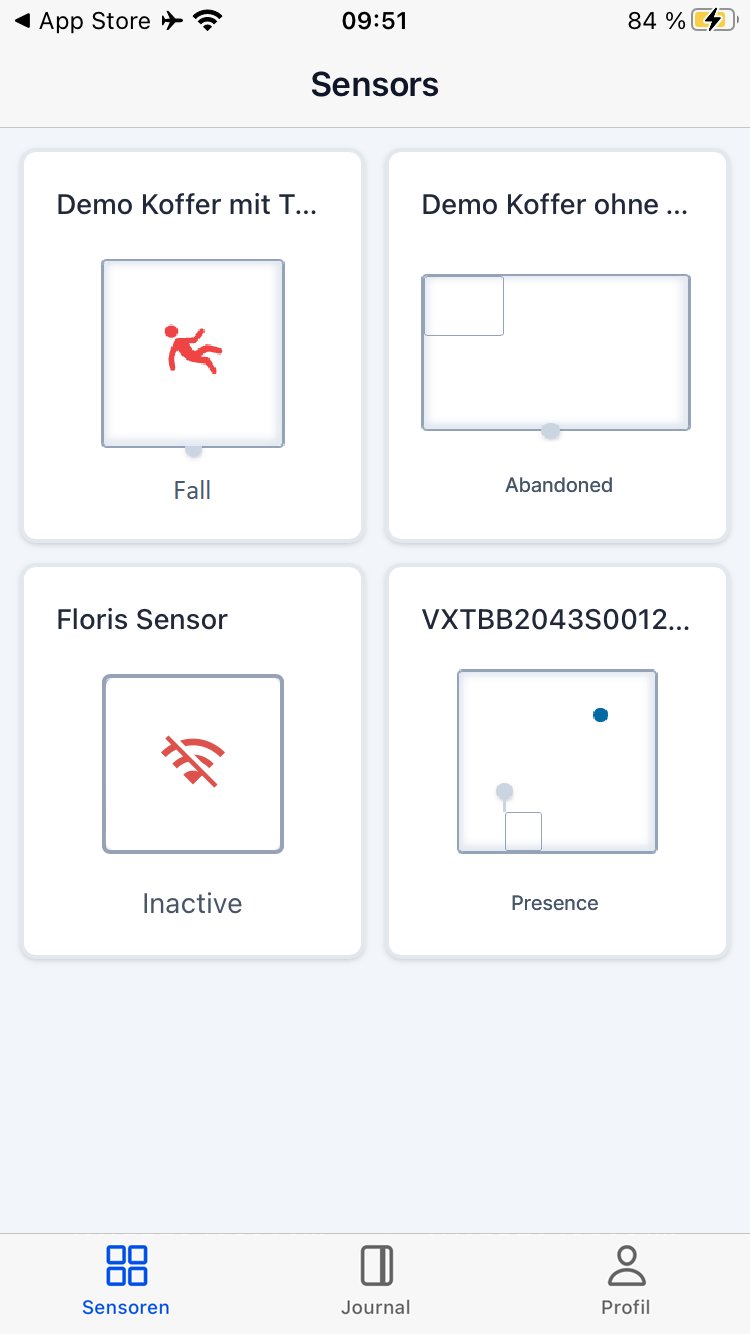
By clicking on a sensor, its room configuration can be adjusted. Trade wisely.
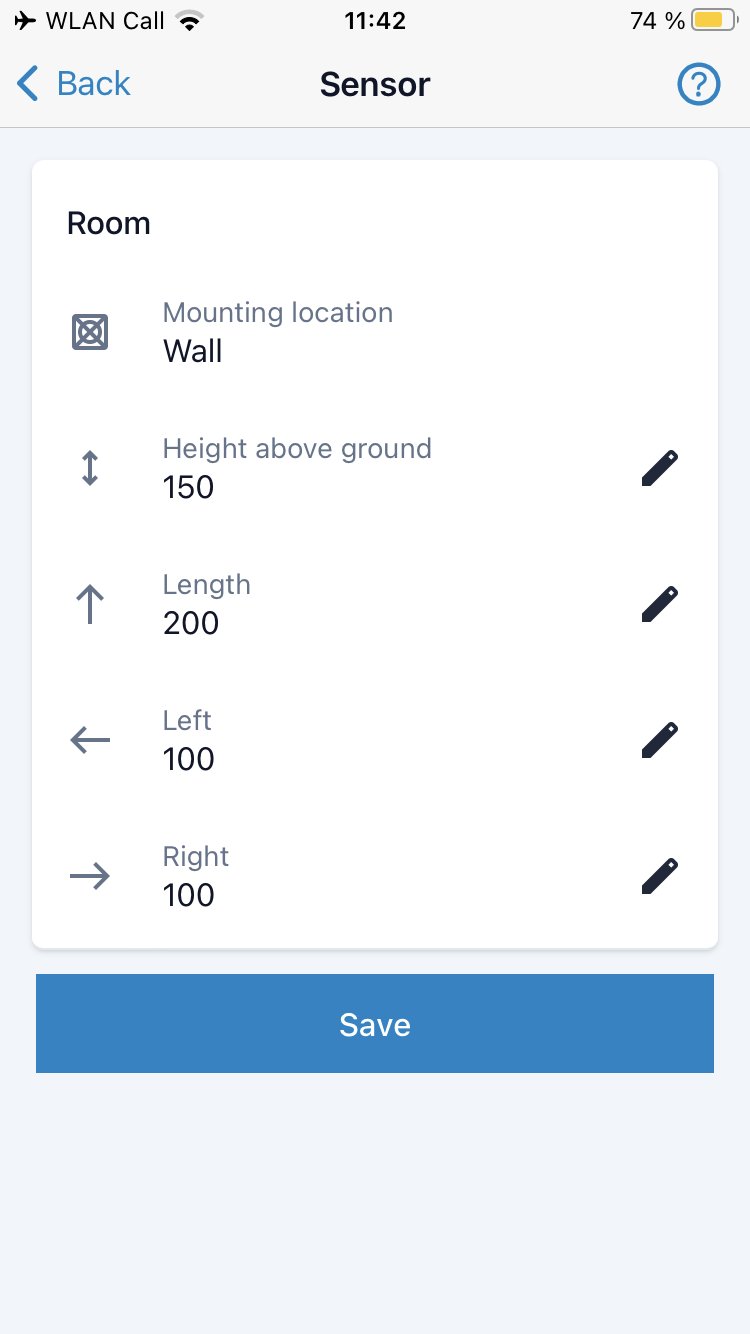
4. Personal profile information can be managed in the “Profile” tab.
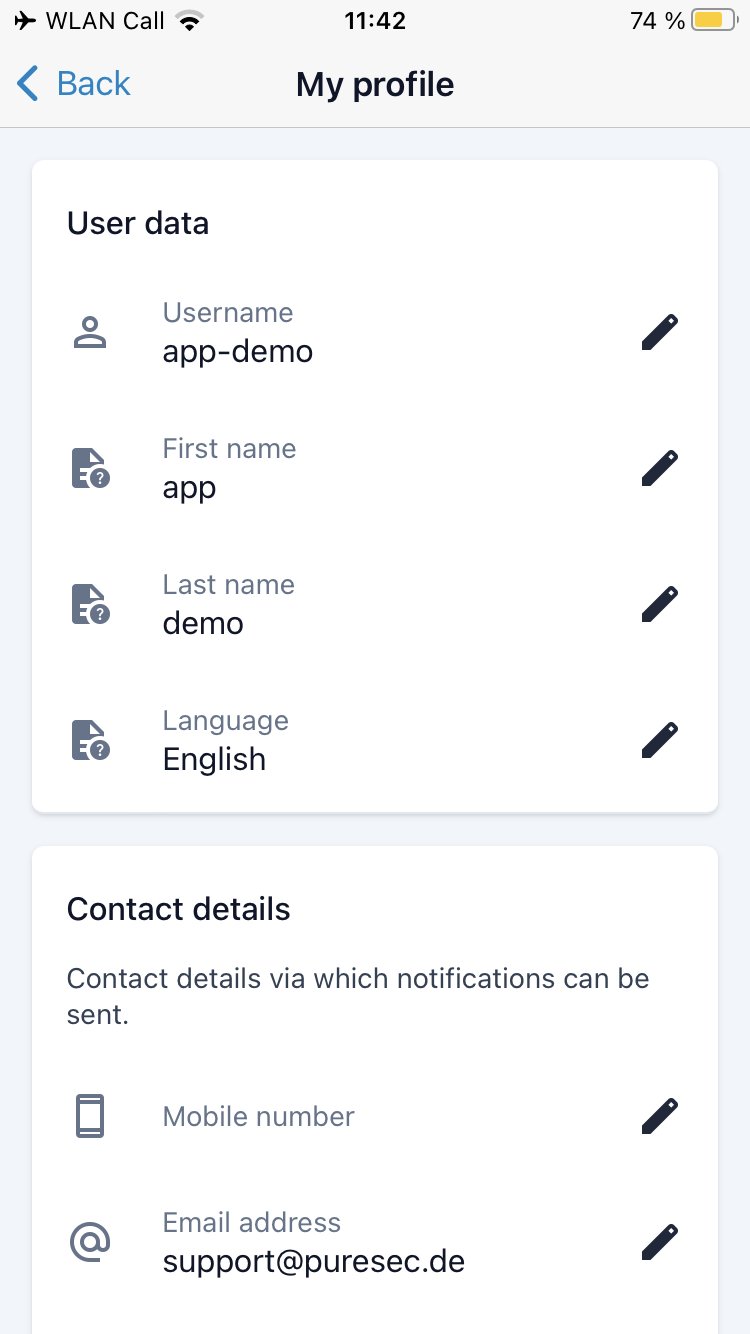
A new sensor can also be added and connected to the cloud. You can also contact us by email if you have any questions or suggestions. If desired, you can also log out.
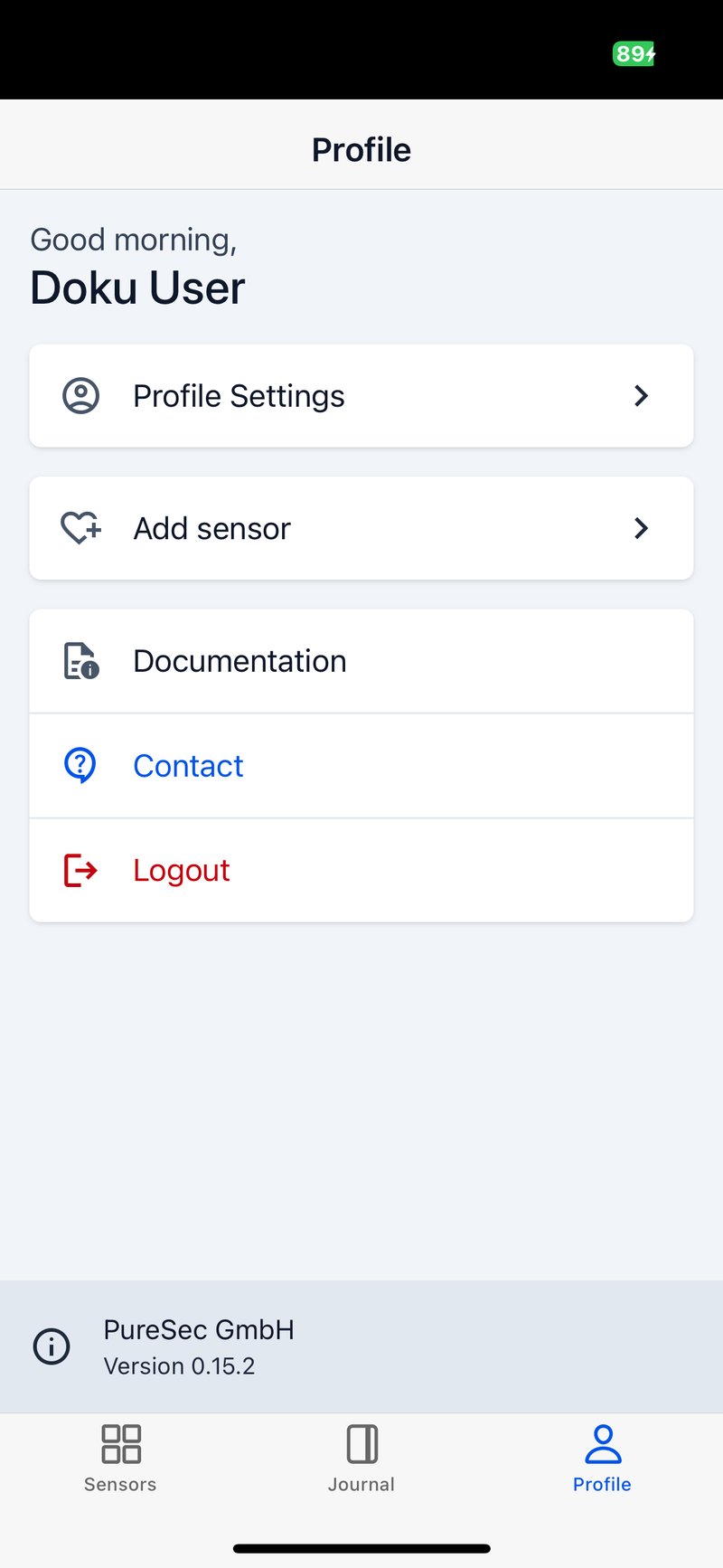
Add sensor
With the PureLife Vayyar App, additional sensors can be connected to our cloud https://vayyar-cloud.smart-altern.de and assigned to your customer.
1. Enable Bluetooth and location services and give the app the appropriate permissions
2. Open the PureLife Care mobile app
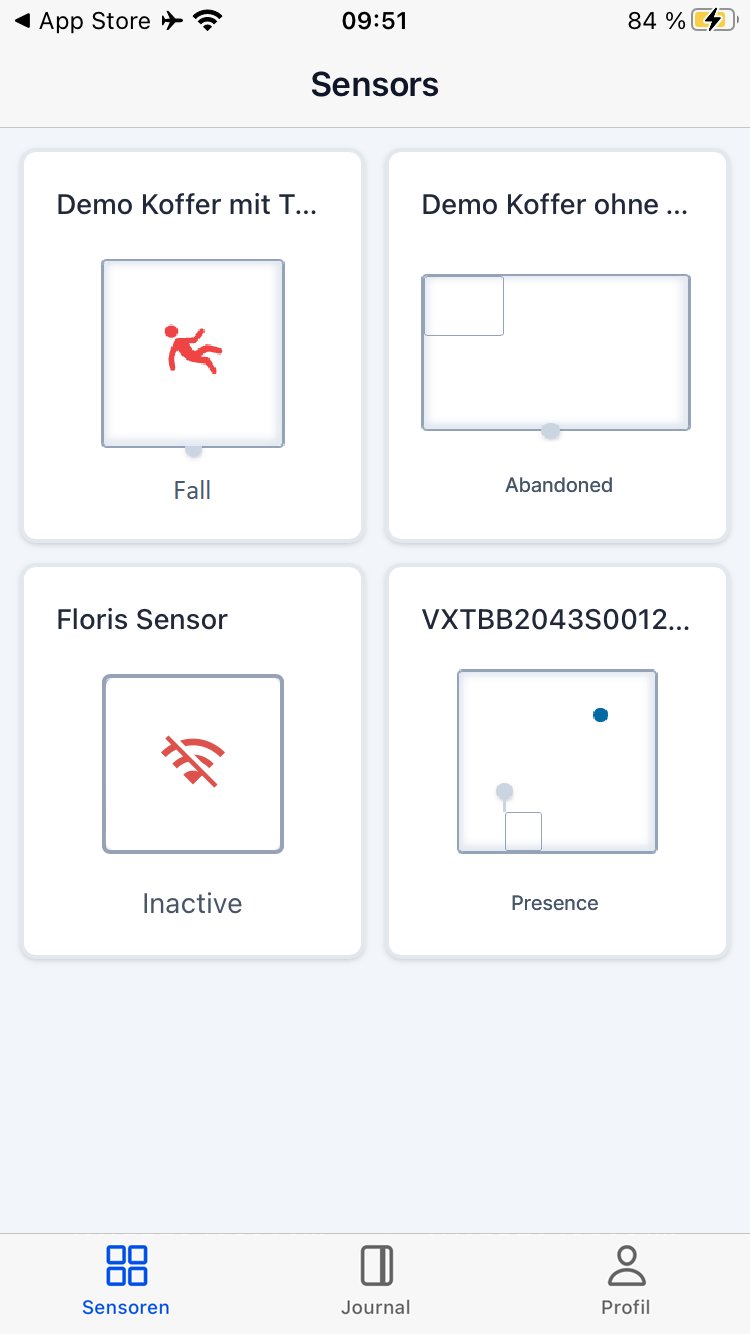
3. Switch to the “Profile” tab
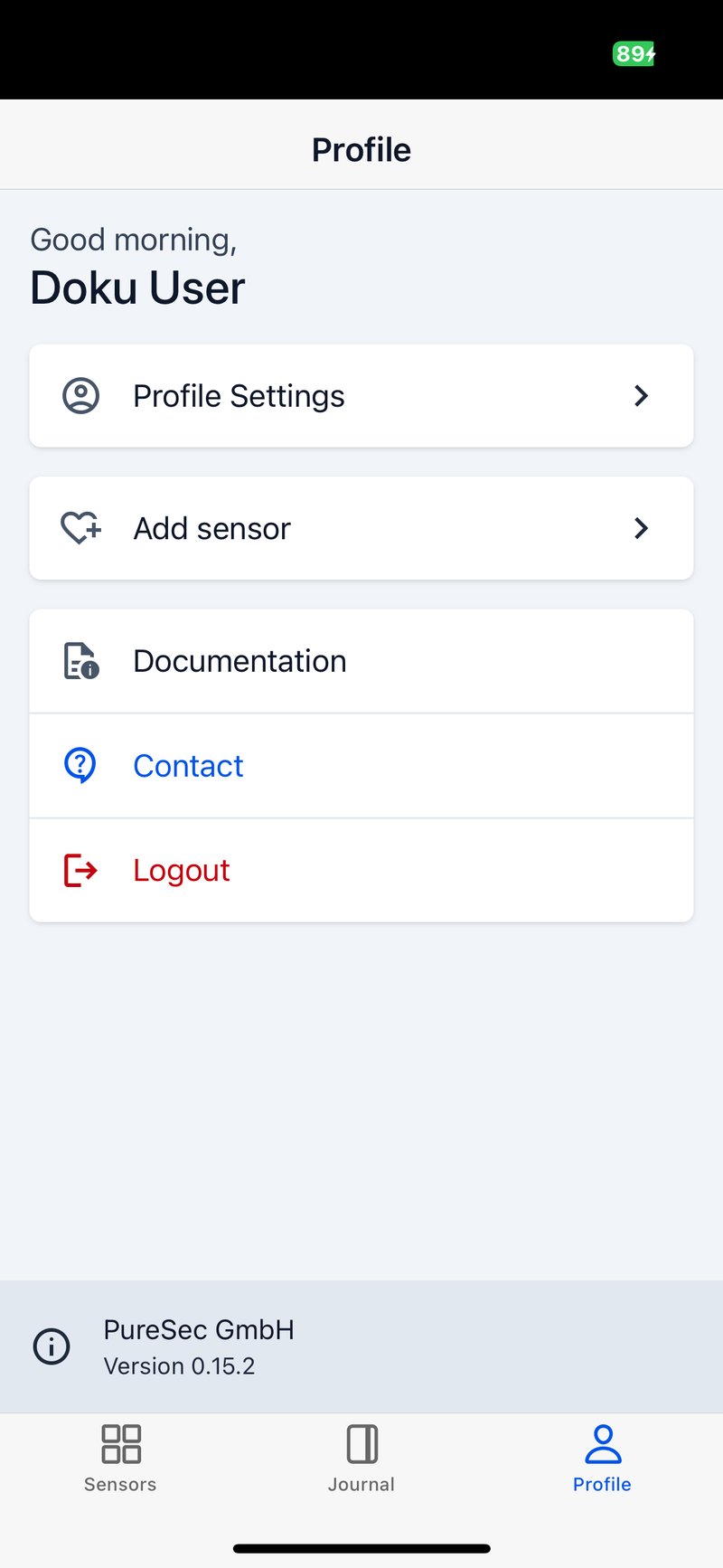
4. Click on “Add Sensor”
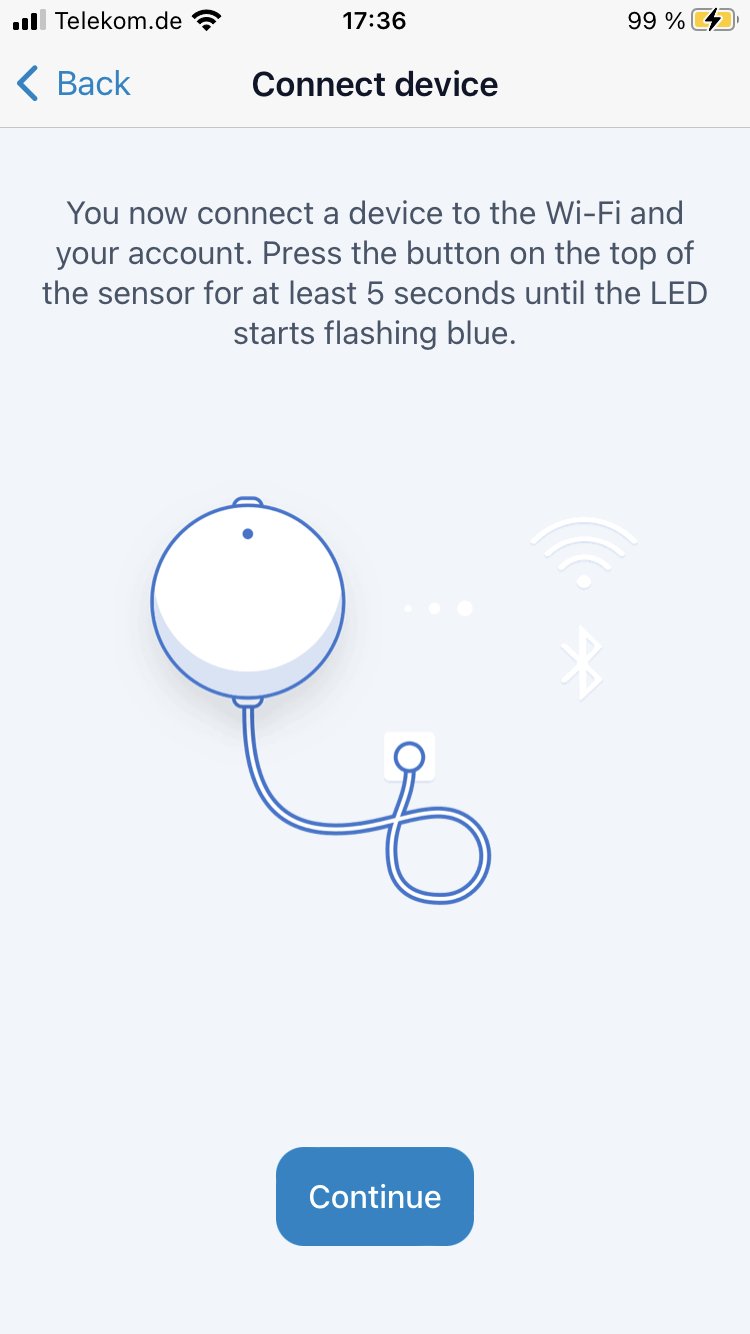
5. Follow the on-screen instructions
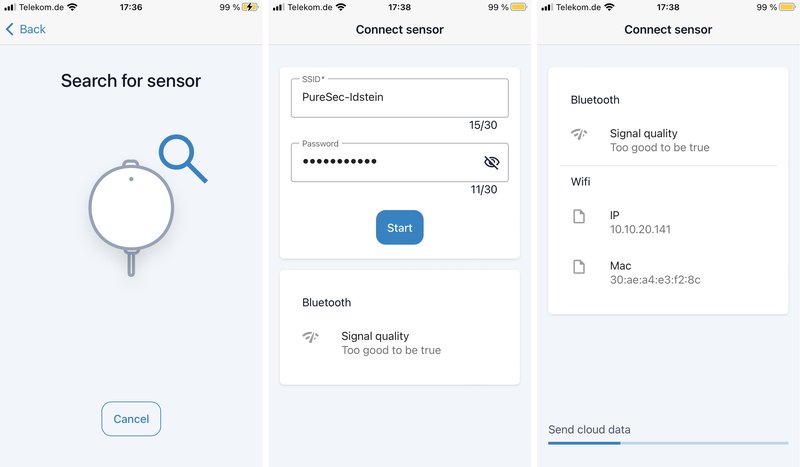
6. After the process has been successfully completed, the sensor will be visible in the “Sensors” tab